Quick overview:
Don't hesitate to use EaseMate AI ChatPDF because this professional ChatGPT alternative summarizer offers more advanced features, like that Scanning and Recognize of text via OCR, as well as a better user experience. After uploading, users can ask specific questions or request summaries of the content via an intuitive chat interface.
The process is designed to be accessible to everyone - even less tech-savvy users can operate it with ease. EaseMate AI ChatPDF prioritizes security and ensures that extracted data is handled responsibly and the original document remains unchanged.
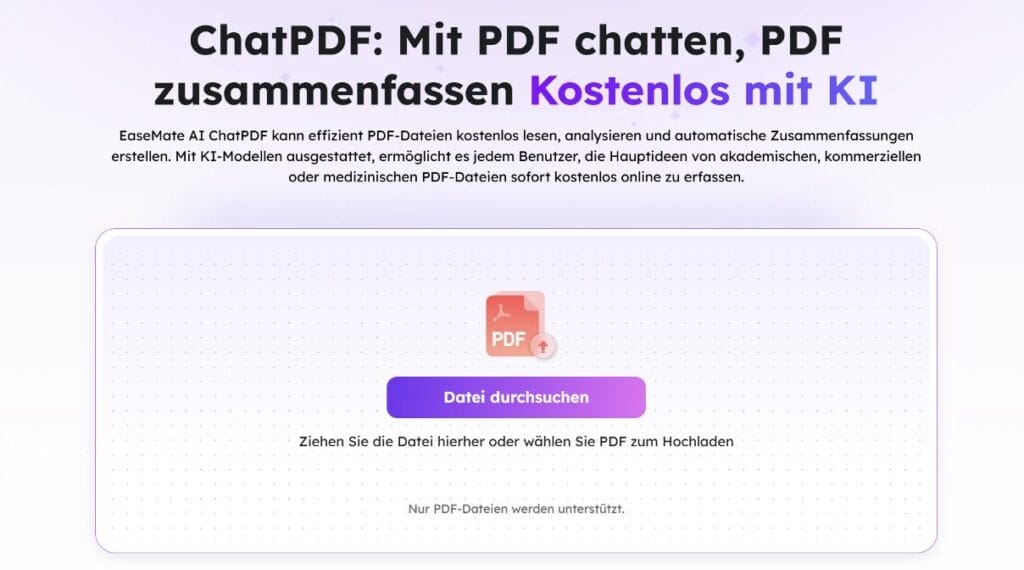
Main features of EaseMate AI ChatPDF
Enjoy features of GPT-4o-mini:
- Automatic summary of uploaded PDFs and help with asking questions based on the PDF content
- Without typing effective ChatGPT summary commands:
Automatically receive a generated summary outline and relevant responses according to your input. - Fast response to long PDFs:
Upload PDFs with over 50 pages, read, extract or summarize data within seconds. - 100 % for free:
Upload 2 PDFs a day to EaseMate AI ChatPDF and ask up to 20 questions about the content.
How to use the EaseMate AI ChatPDF feature?
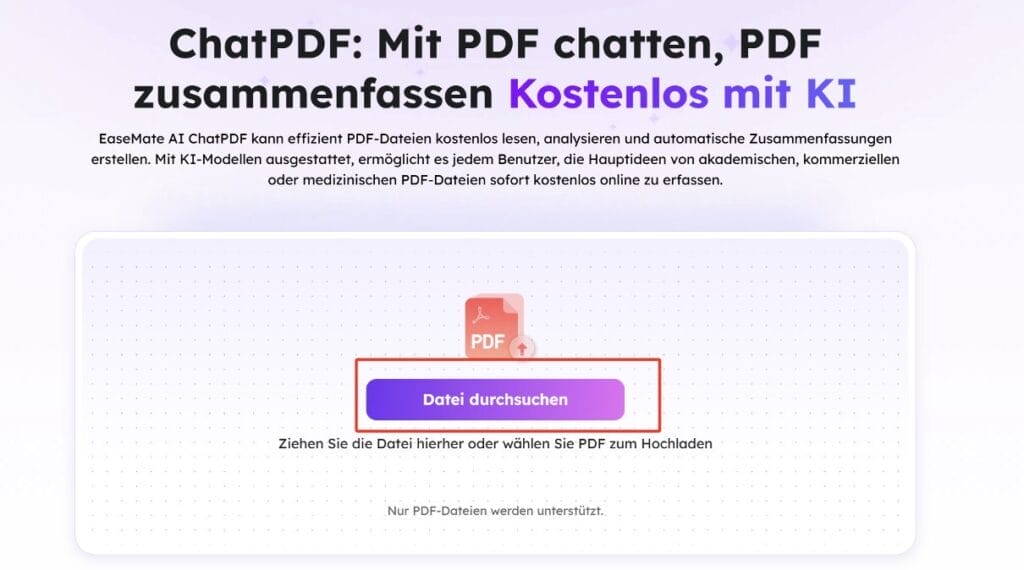
Step 1. Open EaseMate AI ChatPDF, click "Browse File" to select the desired PDF file you want to summarize.
Step 2. Wait patiently while the EaseMate AI ChatPDF tool uploads and analyzes the selected PDF file.
Step 3. EaseMate AI ChatPDF automatically generates a summary of the uploaded PDF file. You can view the information in the right pane.
In addition, you can ask EaseMate AI to provide additional summarized information through further prompts or commands.
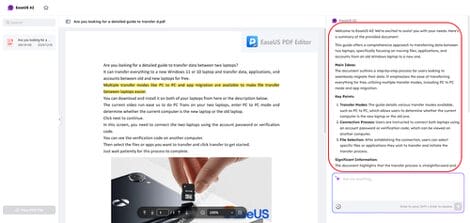
Conclusion
How to extract data from a protected PDF? EaseMate AI ChatPDF could be your best choice. The tool allows you to work efficiently, even with typical limitations of digital documents. However, users should be aware of its limitations, including potential data extraction challenges (depending on document protection), contextual understanding and security risks when dealing with online data.
OpenAI's ChatGPT generates responses using GPT language models. Although it is an excellent chatbot, there are limitations. Please keep these in mind if you want to summarize articles with ChatGPT.
FAQs about ChatGPT summaries
OpenAI is constantly updating features and introducing new ones. Here are relevant topics on ChatGPT - read through them as needed:
- Can ChatGPT summarize a PDF?
Yes, it can. With GPT-4, GPT-4o and GPT-4o mini it can summarize PDFs and answer PDF-related queries. Note that the quality of the responses may vary depending on the length, complexity and format of your file.
- Can ChatGPT summarize a website?
Of course. It analyzes website texts and creates summaries with essential information. This is handy for extracting relevant information from articles, blog posts, news feeds and other sources. Users can request website summaries to get simplified content without having to read the entire page.
- How to write effective ChatGPT article summary prompts
Two points are important:- Indicate the desired response length (e.g. "Summarize the article in 3 sentences")
- Determine what should be included in the summary (e.g. "Focus on statistics and conclusions").
On Windows Tweaks you will find time-saving tech guides for PC, software & Microsoft. For a stress-free digital everyday life. Already we have been "tweaking" Windows since 1998 and just won't stop!



