Quick overview:
All free iso download links come from secure Microsoft servers. And the instructions from Windows 10 iso expert Sandro Villinger.
Secure Windows 10 Iso Download 64-Bit Pro and Home (from Microsoft server 2025)
Here is the direct download of the latest Windows 10 22H2 iso file (for 2024 and 2025, all editions & all languages such as
Here with us as a FREE download:
- For every Windows language like
, and all other - No advertising videos or waiting time
- No annoying clicking like at Chip.de & Co.
- Directly from secure Microsoft servers
(Link-URL: https://go.microsoft.com/fwlink/?LinkId=691209 - directly to the current MediaCreationTool22H2.exe)
It is the simplest method: The tool downloads the current Win 10 22H2 and immediately creates an installation medium via USB stick or DVD.
Good to know:
Your choice between Windows 10 Pro Iso 64-bit, 32-bit and other editions such as Home and language settings is made in the Iso selection menu after downloading!
UPDATE: Download Windows 10 22H2 with Media Creation Tool
Here with us the Windows 10 iso downloads of the current version 22H2 continue to work free of charge & error-free, see button above, links below or here directly to MediaCreationTool22H2.exe.
Unfortunately, some users often receive an error message on some Microsoft pages!
In the next sections you will find further practical tools, download links and methods for downloading and installing the Windows 10 disk image.
Without Media Creation Tool: Windows 10 ISO files Pro and Home (32-bit / 64-bit) in
The second, slightly more complicated method:
You really want to download and install the Win 10 disk images (iso files)without the Media Creation Tool?
Dann finden Sie hier auf dieser Microsoft-Seite (etwas unübersichtlich nach einigen Klicks) oder bequemer gleich im nächsten Absatz die direkten Download-Links zu den aktuellen Windows-10-Iso-Dateien 64-Bit / 32-Bit auf Lithuanian.
Von Microsoft gibt es die ISO-Dateien von Windows 10 zum Download auf Lithuanian sowohl in der Home als auch Pro-Fassung zum Herunterladen.
Click here to download the 22H2 iso file (
Update in December 2024: The following direct links no longer work - Microsoft is now blocking access.
Windows 10 Pro / Home (32-bit / x86) 22H2
Windows 10 Pro / Home (64-bit / x64) 22H2
UPDATE, November 2023:
Luckily, Microsoft has finally made some improvements and these Windows 10 Iso download links finally work on the https://www.microsoft.com/de-de/software-download/windows10ISO
Read our instructions below
You will learn step by step below how to create a bootable USB stick or a DVD for the installation after the current Windows 10 ISO download (64-bit / 32-bit for Pro and Home). With and without a license or keys for the Windows 10 operating system.
Download, create an installation medium USB or DVD using Rufus freeware, install the operating system, done...
PS: Would you prefer to start a Windows 11 iso download? We'll soon provide links and instructions here.
Quick & easy: Download Windows 10 Pro Iso 64-bit via Media Creation Tool
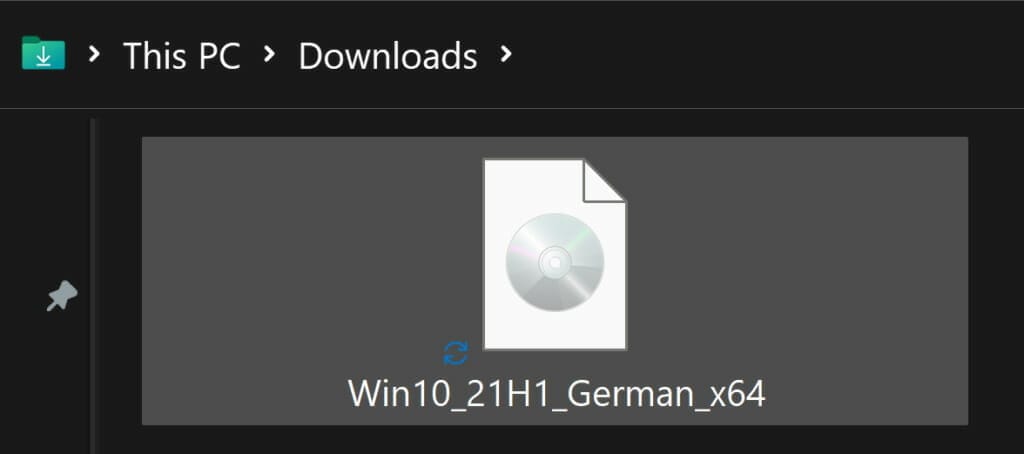
Click on the download button (or URL link) above to start the lightning-fast and very easy creation of the Windows 10 Pro ISO 64-bit file using the Media Creation Tool from Microsoft (the Home Edition and 32-bit version can also be selected).
Download, click and select the iso version - the tool does not even need to be installed (starts by clicking on the downloaded exe file).
In the Media Creation Tool, you can conveniently select:
- the desired version (Pro, Home, N)
- the architecture (64-bit or 32-bit)
- the Windows language (English, German, French, Spanish, etc.).
You can also download the respective Windows 10 Iso disk images in 64-bit and 32-bit directly with a trick (see download links and instructions below) - but our recommendation is: Use the Media Creation Tool and save yourself the more cumbersome way.
With the Media Creation Tool from Microsoft, it is much faster and more convenient - as the step-by-step guide in the next section shows.
Very important:
This ISO file for Win 10 is not your personal Windows and does not contain any other programs. If you use it for a new installation, you will need to set up your PC again.
How do I create a Windows 10 ISO file 64-bit Pro and Home? This is how it works with the Windows Media Creation Tool!
With this official way from Microsoft, you can quickly download the latest version of Windows 10 as an ISO file and either burn it to DVD or save it on a USB stick.
We show you how it's done:
- Click on the button above or on this link to download the Media Creation Tool directly from Microsoft.
- Start the program and wait a moment. Then continue by clicking on Accept.


- Now click on Installation media at the top so that the Media Creation Tool downloads the ISO file directly and then immediately copies it to a DVD or USB stick. To do this, plug in a USB stick with at least 8 GB of memory.


- The next step is to decide which version and language you want to download:


In most cases, it is advisable, if you opt for the 64-bit (x64) variant. Only very old PCs with less than 4 GB of RAM should still use the 32-bit variant. - Now you are spoilt for choice: Click on USB memory stick, the plugged-in stick is written to directly and can be used later as an installation stick. If you click on ISO file, the previously loaded ISO version is selected.
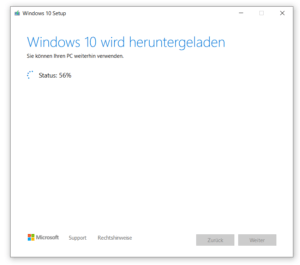

Once the download and copying process is complete, you can plug the USB stick directly into your PC and reinstall Windows. If you have opted for the ISO version, you only need to save it and you can simply burn it in the classic way, provided you have a blank DVD and DVD burner: To do this, right-click on the downloaded file and select Burn disk image:

- You can use both the DVD and the USB stick directly to reinstall Windows 10!
Create a bootable USB stick with the Windows 10 ISO (Pro and Home, 64-bit and 32-bit)
With the following 3 steps, you can install the Window 10 ISO on a standard USB stick, which can then be used as a bootable installation medium (back up or delete all files from the USB stick beforehand):
- Start the download of Rufus and then the program. In the next step, click on SELECT.
- Now select the freshly downloaded Windows 10 ISO file (usually found in the download folder under a name such as "Win10_21H1_German_x64", see screenshot below)
- You can skip the complicated-looking Rufus default settings: One click on START is enough to create the bootable (also called bootable ) USB stick with your Windows 10 iso.
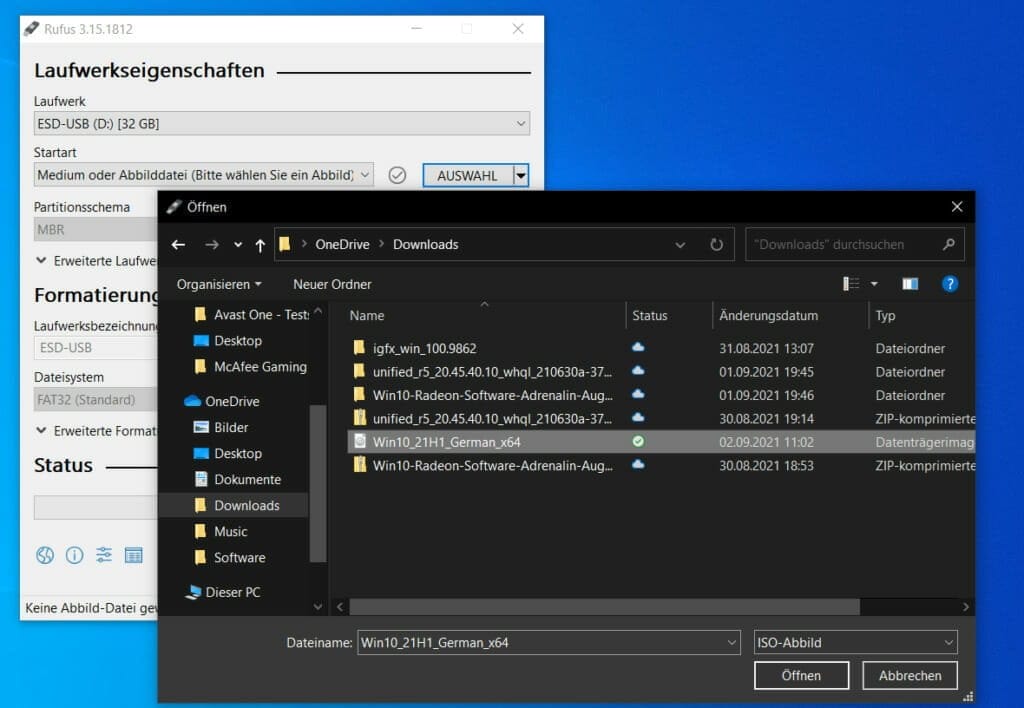
Freshly reinstall Windows 10 with the finished ISO file
No matter which way you choose: Installing Windows 10 from the ISO is now very easy.
Step 1:
First plug in the USB stick or insert the DVD into the drive. Then restart the PC. Does the Windows 10 installation start automatically? Great! If not, you still need to tell your PC that it wants to select the USB or DVD drive instead of your hard disk when you switch it on. To do this, press the ENTF or F2 key directly when switching on.
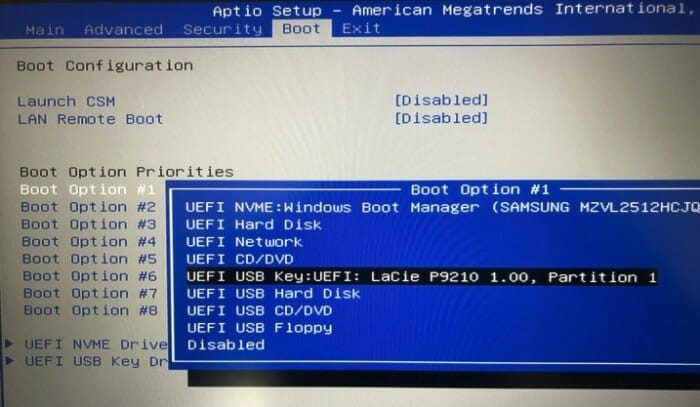
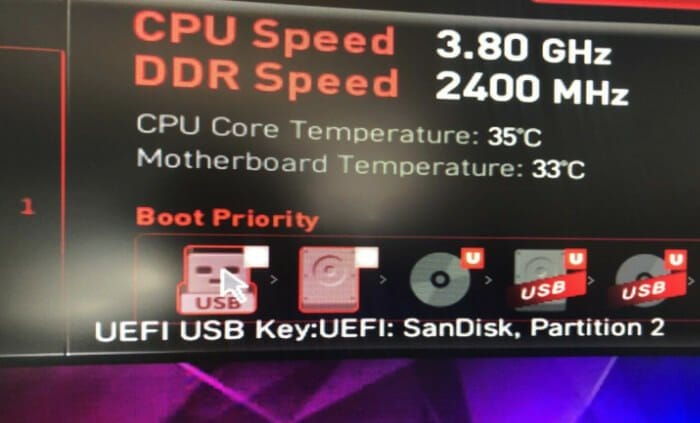
Step 2:
Depending on the system menu of your PC (also known as UEFI/BIOS), the appearance and procedure can vary greatly. However, you should always look for entries such as Boot Priority and Boot Option. There you can specify that the PC should boot from the USB stick first (priority 1!). In the example above, we had to move the USB stick to the top of the priority list or all the way to the left!

Step 3:
Now you can start the Windows 10 installation directly: Click Install now on the welcome screen, accept the license terms and click Next. You can now choose to upgrade (keep files) or custom (reinstall). In the next step, click on your hard disk and start the installation! Done. The rest of the setup process is self-explanatory and you usually only need to confirm with Next before you land on your Windows 10 desktop.
FAQ
Here is a summary of the most important questions and answers:
Download links to iso files for Windows 7 and Windows 8
Still a Windows 7 user? We can help you quickly and free of charge with the Windows 7 Recovery CD Download (32-Bit & 64-Bit).
And Microsoft still has a page for the Windows 8 iso download.
On Windows Tweaks you will find time-saving tech guides for PC, software & Microsoft. For a stress-free digital everyday life. Already we have been "tweaking" Windows since 1998 and just won't stop!



