- The AI video tool Edimakor creates subtitles in over 120 languages on Windows & Mac - installed quickly, reliably and locally.
- Save time on the PC: Up to 90 % less effort thanks to AI-supported transcription.
- More reach and accessibility with professional subtitles for international target groups.
- Optimized subtitles directly in the editor - simply, securely and without technical knowledge.
- Start free of charge - and functions can be flexibly scaled as required.
Quick overview:
The demand for fast, precise and data-safe subtitles is growing - from YouTube clips to corporate videos. The Edimakor AI video editor provides Windows users with a tool that combines artificial intelligence with a sophisticated editor, enabling professional results without cloud constraints.
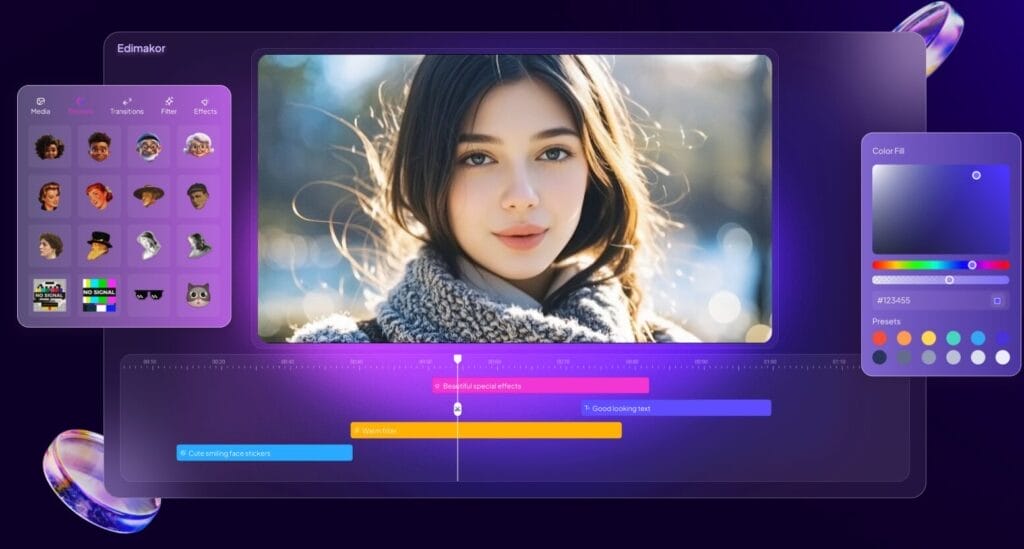
This article shows which functions Edimakor offers and how content creators and companies benefit from them in concrete terms - here is an overview of the tool's core functions and benefits:
| Advantage | Description | Field of application |
|---|---|---|
| 🌍 Multilingualism | Supports 120+ languages for global reach | International projects, YouTube, e-learning |
| 🔒 Local editing & storage on PC/Mac | PC video editor without cloud compulsion & without web login via browser | Desktop users who want to edit & save videos locally |
| ⚡ AI automation | Faster, AI-based transcription & editing | Agencies, social media, time saving |
Multilingualism allows you to address different target groups worldwide. This allows your videos to reach more viewers internationally.
Local processing protects your data reliably because no cloud is required. This increases security for sensitive content.
AI-based transcription saves working time and increases the efficiency of your video projects.
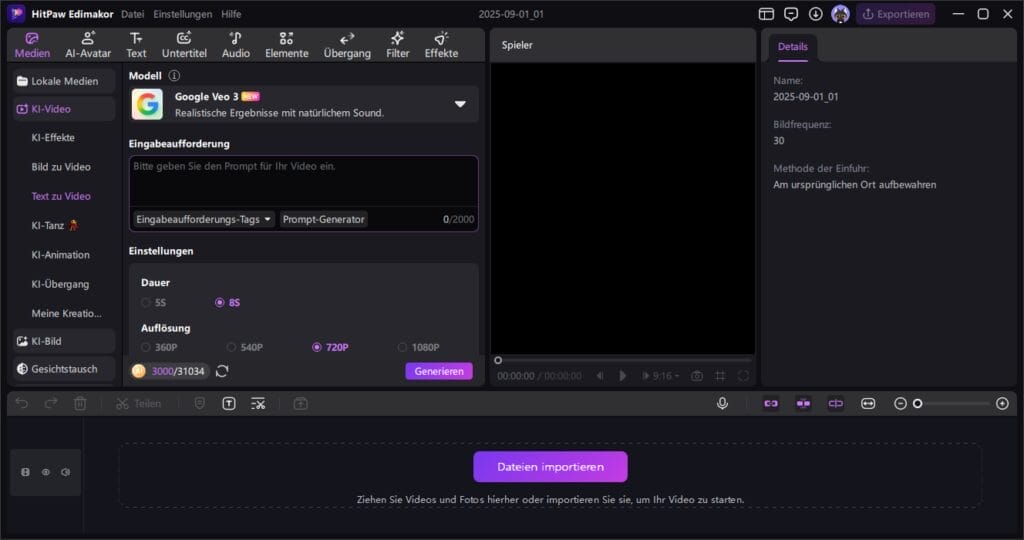
The most important things at a glance: Using Edimakor for automatic subtitles Windows
- How to reliably automate subtitling on Windows?
Edimakor automates subtitle creation on Windows PCs. The AI recognizes language, time stamps and sentence boundaries in over 120 languages. This allows you to publish large videos internationally - effortlessly and quickly. - What does the solution cost?
The free version fully covers beginners and small projects. There are flexible license models for professionals or extensive workflows. This allows you to keep an eye on costs and only pay for the functions you need. - Wie läuft die Nachbearbeitung ab?
Der intuitiv gestaltete Editor erleichtert die schnelle Überarbeitung von Untertiteln, Zeitmarken und Übersetzungen – ganz ohne technisches Vorwissen. Fehler lassen sich in wenigen Minuten korrigieren. Der Prozess bleibt transparent und kontrollierbar. Sie können dazu auch den AI Video Translator benutzen. - What makes Edimakor unique?
Edimakor combines AI-based multilingualism, flexible post-processing and true local processing. This keeps your data protected while increasing your reach and efficiency.
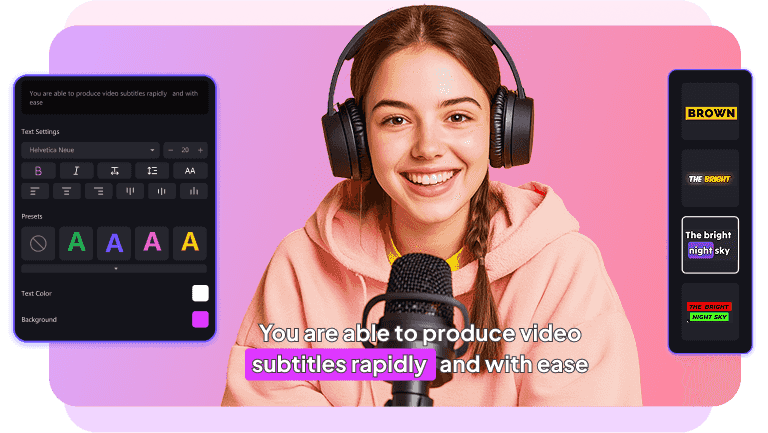
Automatic subtitles are the key to digital accessibility and international reach. Edimakor makes it easy to get started on Windows and focuses on data protection without cloud constraints. This way, your videos reach all viewers - without technical frustration.
This practical guide provides clear answers, tried-and-tested tips and step-by-step instructions. Get started immediately, whether alone, in a team or in a company.
Edimakor: What makes the tool so unique for your workflow
Manual subtitle creation takes time and easily leads to errors. Edimakor does a good job here. Instead of complicated cloud solutions, everything runs locally on your Windows PC - securely and efficiently.
What makes Edimakor special in our view:
- Quick start: Installation is quick, drag & drop makes operation easier. Automated audio track analysis and AI segmentation significantly reduce manual effort. So you can concentrate on creative content.
- Global reach: Over 120 languages enable international campaigns, training and accessible communication with just a few clicks.
- Intuitive post-editing: The editor also allows beginners to create professional subtitles. You can flexibly adjust the layout, timing and terms and check them directly.
- Data protection in Windows: All data processing takes place locally. A clear advantage for companies and public authorities compared to cloud alternatives.
Whether SRT, ASS or VTT - the AI Subtitle Generator from Edimakor integrates seamlessly into the Windows environment. The combination of performance, language diversity and data protection is impressive.
Step-by-step: How to automate subtitles on Windows
Subtitles extend the reach and significantly improve the accessibility of videos. Whether it's an explanatory film, webinar or product demo - multilingual subtitles attract new viewers. This is how the process works:
- Import video and select language
- Generate subtitles automatically
- Post-processing, fine-tuning and export
The steps are simple and will help you achieve professional results quickly.
1. import video and select language - the easy way to get started
Open Edimakor, click on "Add video" and upload your file - whether MP4, MOV or AVI. Then select the source language for your subtitles. Many options are available, from English to less common languages.
- Practical tip: Simply create several language versions in the same project for international projects. This saves time and increases your reach.
2. automatically generate subtitles - a finished transcript in seconds
A click on "Generate automatically" starts the AI analysis: it recognizes the pace of speech, pauses and speaker changes. A precise, segmented transcript is created within a few minutes.
In practical tests, Edimakor takes less than two minutes to produce a 15-minute video. This significantly speeds up the workflow and allows for quick changes or new language versions.
3. post-processing, fine-tuning and export - quality that impresses
- Optimize subtitles: check punctuation, adjust time stamps, standardize terms using the search and replace function.
- Export ready-made subtitles as SRT, ASS or VTT - suitable for all major platforms.
- Use the batch export (full version) to edit and export several clips at the same time.
- Integrate subtitles directly into the video for professional publication.
Try out advanced functions with the Edimakor video editor for professional subtitles. This ensures quality and efficiency in your workflow.
Edimakor in practice: tips, sources of error and application examples
Automatic subtitles save time and make videos accessible. With a few tricks, you can make the most of AI and avoid typical errors.
How to improve AI recognition through optimal audio quality
Clear, interference-free audio is the basis for precise subtitles. Use high-quality microphones, speak clearly and remove background noise. Uncompressed formats such as WAV deliver the best results and reduce post-production work.
| 🎵 Audio format | Advantages | Recommended use |
|---|---|---|
| WAV | Uncompressed, best quality | Professionals, high-quality videos, post-production |
| MP3 | Compact, widespread, easy compression | Fast projects, small files |
| AAC | Better quality with smaller file size | Streaming, online videos |
Recognize and avoid typical sources of error
- Background music: Avoid music or background noise while speaking, otherwise AI recognition will suffer.
- Unclear pronunciation: Clear language improves segmentation and minimizes errors.
- Wrong export format: Select the appropriate format before exporting, e.g. SRT for YouTube or ASS for editing software.
The better the preparation, the faster and more error-free the workflow. This leaves time for creative content instead of rework.
Best practice: Edimakor in use for YouTubers, companies and education
- YouTube Creator: Create multilingual subtitles for series formats in minutes and grow your community worldwide.
- Companies: Meet legal accessibility requirements efficiently and strengthen your image with professional, data-secure captions.
- E-learning & schools: Make educational offers accessible and internationally accessible - for more participation and learning satisfaction.
With Edimakor, automatic subtitling becomes an integral part of your digital recipe for success.
Costs & license models: The right solution for every project
| Version | Functions | Who is it suitable for? |
|---|---|---|
| Free of charge | Limited video length, basic editing, SRT export | Occasional users, social media clips, initial tests |
| Full version | Unlimited length, batch export, more formats, technical support | Professionals, companies, agencies, educational institutions - anyone who wants to scale |
The transparent license model makes it easy to get started. Test it free of charge and expand as required. The full version is recommended for teams and large projects - for maximum productivity on Windows.
Windows workflow: integration, teamwork & data protection in perfection
Team video production is efficient with Edimakor. Save projects in OneDrive or SharePoint. Share files with colleagues and improve subtitles together.
- Team Cloud: Store projects centrally, edit them synchronously and track all changes transparently.
- Batch export: Edit and export multiple clips in parallel - ideal for agencies with a high output.
- Local data protection: Sensitive projects remain on your computer. No data leakage, full control.
Alternatives to Edimakor: An overview for Windows users
There are many AI tools for subtitles, but few offer local processing with a wide range of functions.
For Windows users for whom data protection, language diversity and efficiency are important, Edimakor remains a leading tool.
FAQ, troubleshooting & important resources
Answers to frequently asked questions
- How accurately does the AI work?
Edimakor achieves recognition rates of between 90 and 98 % with good audio quality. Dialects and technical terms should be checked. - Can everything be used offline?
Yes, Edimakor works completely locally - ideal for data protection and sensitive content. - How do I deal with errors?
Improve the audio quality, use formats such as WAV and correct subtitles in the editor. Technical support is available in the full version. - When is Edimakor less suitable?
If you only need plain text transcripts or use very old versions of Windows, specialized alternatives are recommended.
Data protection and security: your content remains private
Local processing is an advantage, especially for sensitive content. Edimakor offers full control without cloud constraints or unwanted uploads. This keeps your data secure and transparent.
More about accessibility & standards
You can find information on legal requirements and technical standards at Bundesfachstelle Barrierefreiheit. This will ensure that your videos are inclusive and legally compliant.
Conclusion: Get started with Edimakor now - and make your videos visible to everyone
Automatic subtitles increase comprehensibility, accessibility and reach. Edimakor brings these benefits to your Windows workflow quickly and securely - without compromising on data protection or user-friendliness. Try Edimakor for free - for individual projects or extensive workflows.
On Windows Tweaks you will find time-saving tech guides for PC, software & Microsoft. For a stress-free digital everyday life. Already We have been tweaking Windows since 1998 and just don't stop!



