Quick overview:
Download and burn recovery CD for Windows 7 (64-bit and 32-bit)
Don't have a Win 7 DVD and your PC doesn't make a sound? Then you can download the recovery CD for Windows 7 here and burn it yourself.
Download both files and use a burning program (e.g. Ashampoo Burning Studio, ImgBurn or the burning function integrated in Windows 7) to burn the Windows 7 Recovery ISO file to a bootable CD.
You can simply insert the burned Windows 7 Recovery CD into the failing PC and start it.
PS: We also have a guide with a link for a current Windows 10 Iso Download.
Repair tools: When only a recovery CD download helps under Windows 7
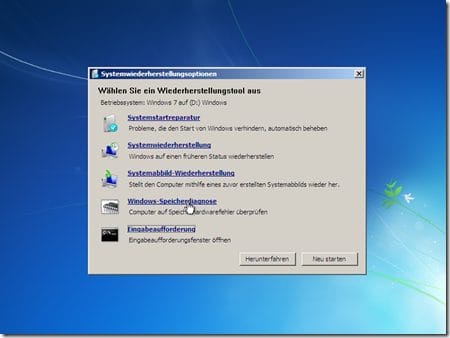
With Windows 7, you can use the Recovery CD to access five built-in recovery tools for Windows (see screenshot).
Which recovery tools are these exactly?
- The system startup repair, which eliminates virtually all startup errors.
- The system restore to restore a restore point.
- The system image restore for restoring an entire system image.
- The Windows memory diagnostics for detecting defective memory modules.
- The command prompt with numerous command line tools to save your PC.
Boot, repair and recover your PC with Windows 7 Recovery CD
Your Windows 7 PC no longer starts?
Then insert the burned Windows 7 Recovery CD and boot the computer.
Now the recovery environment is loaded automatically or should be available after selecting the "Repair computer" item.
Exception: If Windows is so damaged that not even the recovery environment will start, the only solution is to use the Windows 7 installation DVD!
Once inserted, you can switch to the "Computer repair options" (instead of installing the operating system) and have access to all the functions mentioned above.
Win 7 laptop recovery with Lenovo, Asus, Dell
The method described above, including Windows 7 Recovery CD download, is tried and tested and also helps on laptops.
However, Lenovo, Asus, Dell & Co. offer their own recovery tools for resetting their Windows/laptops - and provide device-specific answers to frequently asked questions on the subject.
Here are the help pages of the three major notebook manufacturers mentioned:
Lenovo Windows 7 Recovery
For the Windows 7 recovery procedure on Lenovo laptops, the Chinese manufacturer has a comprehensive information page here. There are two methods including recovery instructions in English, German and other languages. The Lenovo Onekey Recovery tool for Windows 7 (32 bit, 64 bit) is available for download here.
Asus Windows 7 recovery
A guide on how to reset Windows 7 to factory settings (method with F9), can be found here. What to do if pressing F9 on boot does nothing? Or the message "Recovery disk is required" is displayed during the boot process? Asus lists the answers.
Dell Windows 7 Recovery
If you want to reset your Dell notebook (or desktop PC) with Windows 7 to factory settings, look here. If that doesn't help, the only option is the Windows tweaks method described above. Or you can try the Dell Windows backup media and restore options for Windows 7 listed here.
On Windows Tweaks you will find time-saving tech guides for PC, software & Microsoft. For a stress-free digital everyday life. Already we have been "tweaking" Windows since 1998 and just won't stop!




Many thanks for providing the download link and the relevant information. It helped me immensely as my computer unfortunately no longer wanted to do what I wanted it to do.
Thank you again!
Many thanks for the tips!
Many thanks for the great help. Especially from my daughter, who can now finally use HER laptop again.
Best regards,
Frank