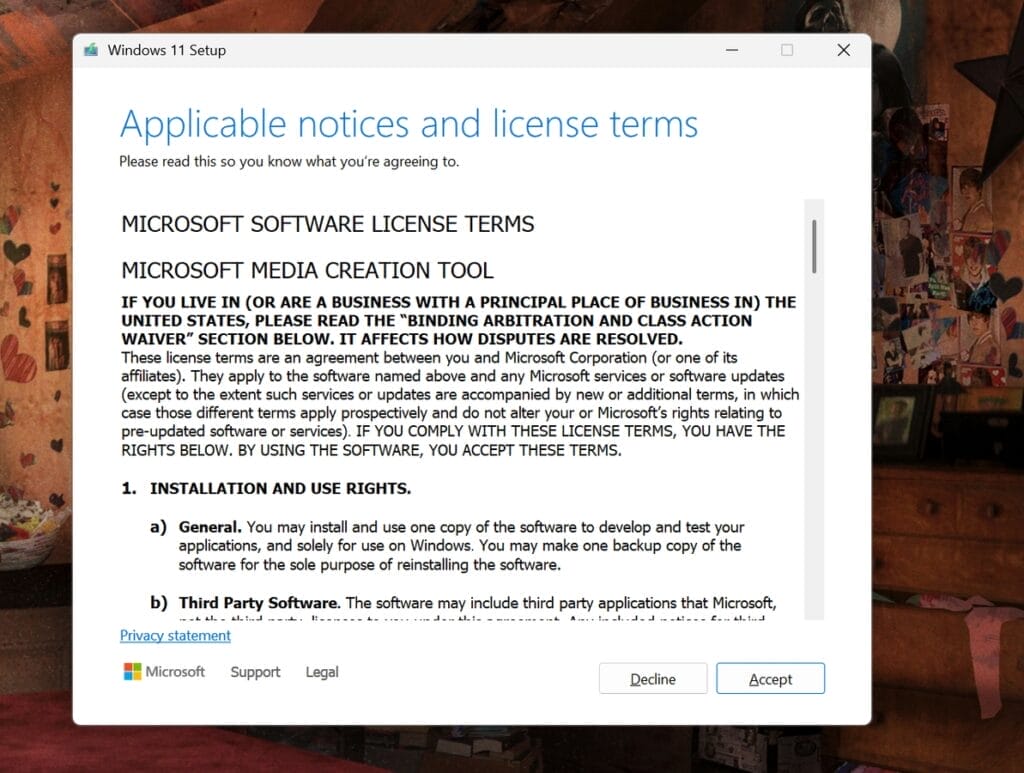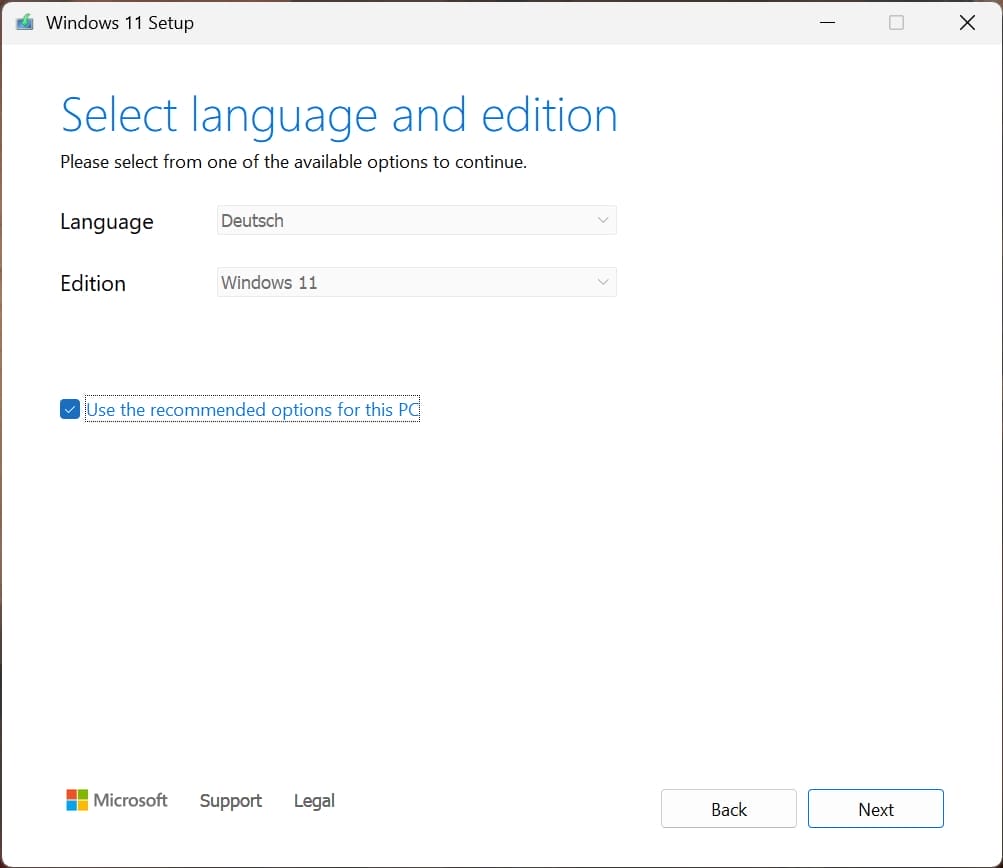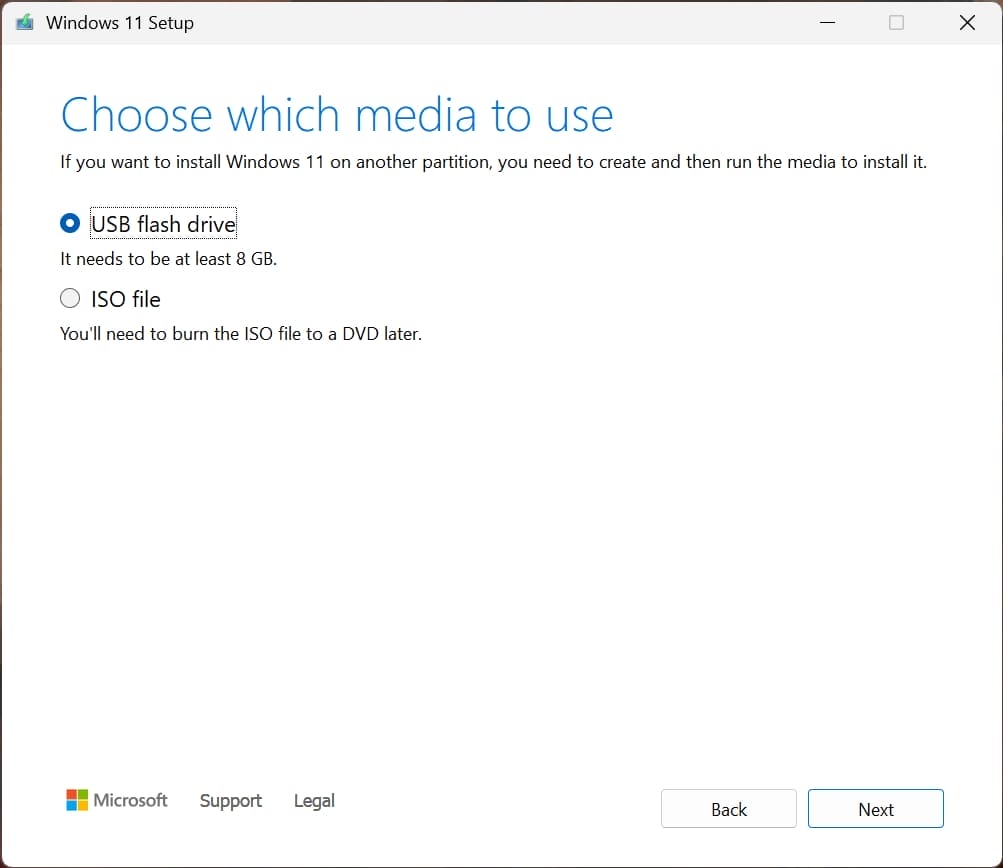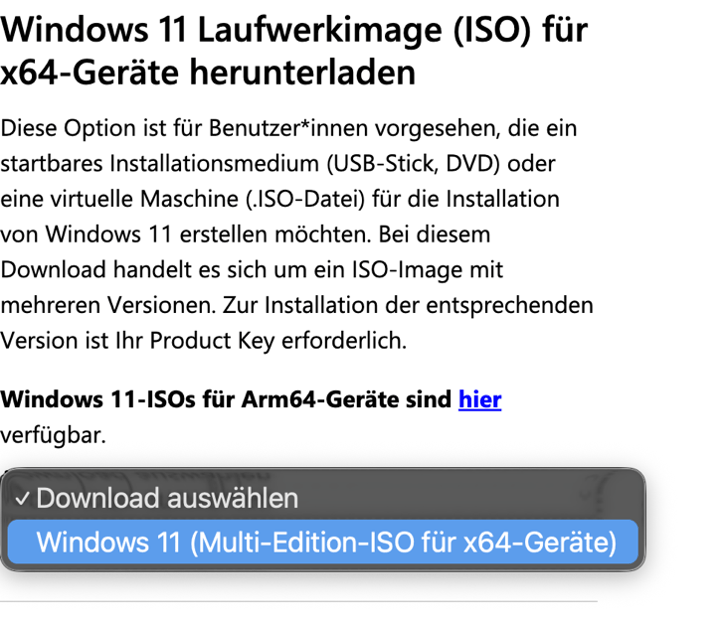- Faster, secure, 100% free & legal: I'll tell you how to download, reinstall or update the latest Windows 11 25H2 as an ISO - sometimes faster than via the Microsoft pages.
- In Windows languages such as
, and all others - 2 methods & guides for 2025: Download & install Win 11 with or without the Media Creation Tool (Windows11InstallationAssistant.exe)
- USB & DVD installation: I will show you how to start the iso directly on a bootable USB stick or burn it to DVD (with Rufus-Tool)
- For a fresh new installation without legacy data, you need the Windows 11 ISO file. The detailed guide below will show you how to proceed step by step.
Here first directly to the Windows 11 iso download...
Quick-Guide: Download the latest Windows 11 ISO file now
Start the fastest direct download of the current Windows 11 25H2 ISO file (for 2025, all editions & all languages such as
Here with us as a FREE instant download:
- For every Windows language like
, and all other languages. - No waiting time or loading errors
- No advertising videos or annoying clicking like on other sites
- Secure download from Microsoft servers
⬇️ Download Windows 11 ISO 64-Bit (Pro and Home)
(Link URL: https://go.microsoft.com/fwlink/?linkid=2171764 - directly to the current Windows11InstallationAssistant.exe)
With this tool, you can get the latest Windows 11 25H2 version in a flash - and create a USB stick or DVD directly for installation. No detours, no fiddling.
Important to know:
The selection of Windows 11 Pro, Home or Education - including language and 64-bit version - is only made after starting the tool, directly in the ISO selection window. You don't have to worry about anything beforehand.
Quick overview:
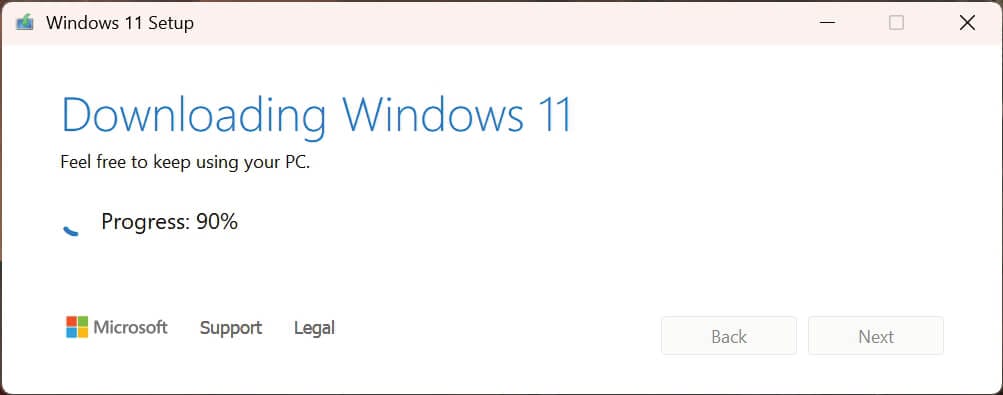
Download and install Windows 11 ISO 25H2 faster - without annoying ads & waiting time, 100% free and legal
I tested it - and I was annoyed:
Whoever wants to download a Windows 11 ISO today clicks through semi-legal third-party sites, ends up with advertisements or is greeted by official Microsoft sites with error messages.
That's why I'm showing you my two best methods to download the latest Windows 11 25H2 ISO file directly and securely - without any detours, adware or dubious third-party tools.
Including Microsoft's hidden Win 11 iso download page...

Whether you want to reinstall Windows 11, prepare a USB stick or simply back up the latest ISO for later - here you will find my tried and tested download links, clear instructions and tips that I have been using for years for my own Windows use.
And yes: The whole thing works directly via Microsoft's server, so it is 100 % legal, up-to-date and secure.
Method 1: Download and install Windows 11 ISO 25H2 via Media Creation Tool (MS Installation Assistant)
UPDATE August 2025:
I have just tested it myself:
With the official Media Creation Tool from Microsoft, you can download the latest Windows 11 ISO (version 25H2) in just a few minutes - completely free of charge, securely and directly from the Microsoft server.
First step: Download the Media Creation Tool for Windows 11 with Microsoft's installation assistant
▶️ Direct links to the Media Creation Tool (secure Microsoft server):
- Direct variant - link to the current Windows11InstallationAssistant.exe file: https://go.microsoft.com/fwlink/?linkid=2171764 (as via the download button above)
- Variant with more information from Microsoft: https://www.microsoft.com/en-us/software-download/windows11
Note:
Some users report that the direct Microsoft download often aborts with an error message - using the links here is faster and without errors.
In the next sections, I will also show you how to make a bootable USB installation from the ISO - plus all alternative methods if the tool does not work for you.
Second step: Create bootable Windows 11 ISO file (64-bit) Home and Pro with the Media Creation Tool
You have downloaded the Windows 11 Media Creation Tool above? Then you can easily burn the ISO file to a USB stick or DVD with the following steps, which you can then use to simply reinstall Windows 11.
Create Windows 11 ISO with the Media Creation Tool - step by step:
How it works:
- Click on the button above or follow this link to download the official Media Creation Tool from Microsoft.
- Starten Sie das Programm per Doppelklick - es muss nicht installiert werden. Nach dem Start klicken Sie einfach auf „Akzeptieren“.

- In the next step, select the language and the edition:


- Continue to the selection of the installation medium: Here you decide whether you want to download an ISO file directly (e.g. for creating the USB stick via Rufus below) or whether the Media Creation Tool should create a bootable stick directly.


EXPERT TIP "Rufus": The Media Creation Tool can work well, but I have often had problems booting - whereas with Rufus it worked without exception (and offers even more options such as removing minimum requirements, see instructions below). - Now insert the USB stick: It should have at least 8 GB of memory so that the Windows setup fits on it. In my case, it is a 128 GB memory - completely oversized, but fits!
- Now you have to wait a few minutes until the Windows 11 25H2 data is downloaded.

Method 2: Download Windows 11 ISO 25H2 as a file directly & install with Rufus (without Media Creation Tool)
You want to access the ISO file directly without the Microsoft tool? No problem - you can also do it manually.
This method is a little more complicated, but works reliably:
In the first step, I'll show you the direct route via Microsoft's hidden download page, where you can get the Win 11 ISO file in German, English or another language with just a few clicks - as a 64-bit version for Home, Pro or Education.
In the second step, create an installation medium using the secure Rufus tool and a bootable USB stick.
Then, in step 3, install Windows 11 using the bootable USB stick.
Here are the complete instructions without Media Creation Tool.
First step: Download the Windows 11 ISO as a drive image (without Media Creation Tool)
How it works:
- Open the page https://www.microsoft.com/de-de/software-download/windows11 and scroll to the item "Windows 11 drive image".
- Click on "Windows 11 (Multi-Edition-ISO for x64 devices)" under "Select download", as shown in the screenshot:

- Then click on "Download now". Shortly afterwards you can select the language and then click on "Confirm". Finally, click on "Download 64-bit".
Note: The file is quite large (usually around 5-5.5 GB) and will take a while to download.
This is how it continues after the download:
Below I will show you step by step how to easily create a bootable USB stick or DVD from the downloaded Windows 11 ISO (version 25H2) - with or without a license key.
All you need for this: ISO file, the Rufus tool and a USB stick. That's all you need.
I use this method regularly myself - it's fast, secure and works on just about any PC.
Good to know: Even without a valid product key, you can install Windows 11 first and activate it later. The setup will still work without any problems.
If you are still using Windows 10 instead, read our Windows 10 ISO Download Guide.
Second step: Create a bootable USB stick with the Win 11 ISO file using Rufus
The creation of the bootable stick with the Media Creation Tool did not work?
Or do you want to install Windows 11 on a PC that does not meet the minimum requirements?
Then you should use Rufus.
I personally always use the tool to create all my bootable USB sticks, burn Windows 11 installation DVDs and configure the installation from the very first moment.
Why I always use Rufus with Windows 11:
- Bypass TPM & Secure Boot: Rufus makes it easy to disable the annoying Windows 11 system requirements (TPM 2.0, Secure Boot). No fiddling with registry hacks - just check the box and you're done.
- Enforce local user account: No more need for Microsoft accounts: Rufus can directly ensure that you install Windows 11 offline when creating the installation stick - without logging in, without cloud compulsion.
- Fast & portable: No setup, no installation. Simply start, select ISO, insert stick, go. It even works reliably on older PCs.
- No setup tinkering necessary: Rufus takes care of all settings automatically. If you have no idea about partition types, file systems or boot modes - no problem. One click on START is enough.
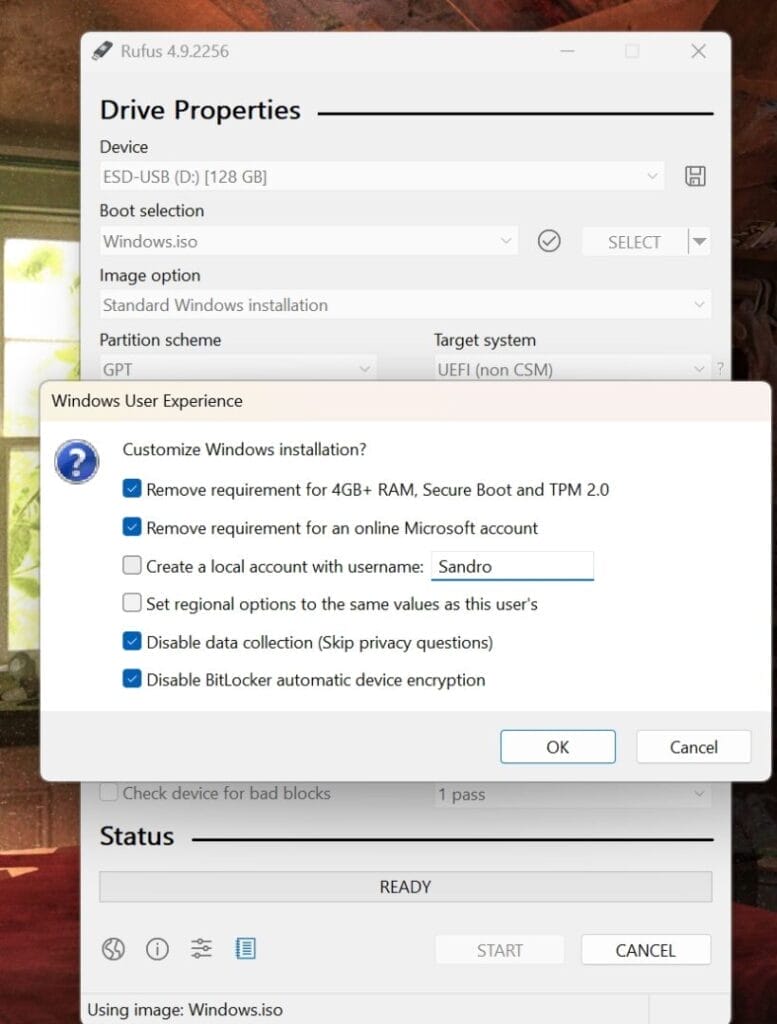
- Ideal for old hardware: Do you want to install Windows 11 on an old PC that is actually being phased out? With Rufus and the right checkboxes, it works - even without TPM, without Secure Boot, without UEFI. For example, I use it to install Windows 11 on my MacBooks, as these are not "officially" supported.
- Free & Open Source: Costs nothing, is not annoying, always works. Rufus is one of the few tools that can be recommended without hesitation.
The following three steps will create a bootable USB stick from the Windows 11 ISO that you can use directly for installation:
Important: Back up or delete all data from the stick beforehand - it will be completely overwritten!
- Download the "Rufus" tool from this page https://rufus.ie/de and start it.
- Then click on the "Select" button to select the ISO file that you downloaded above:
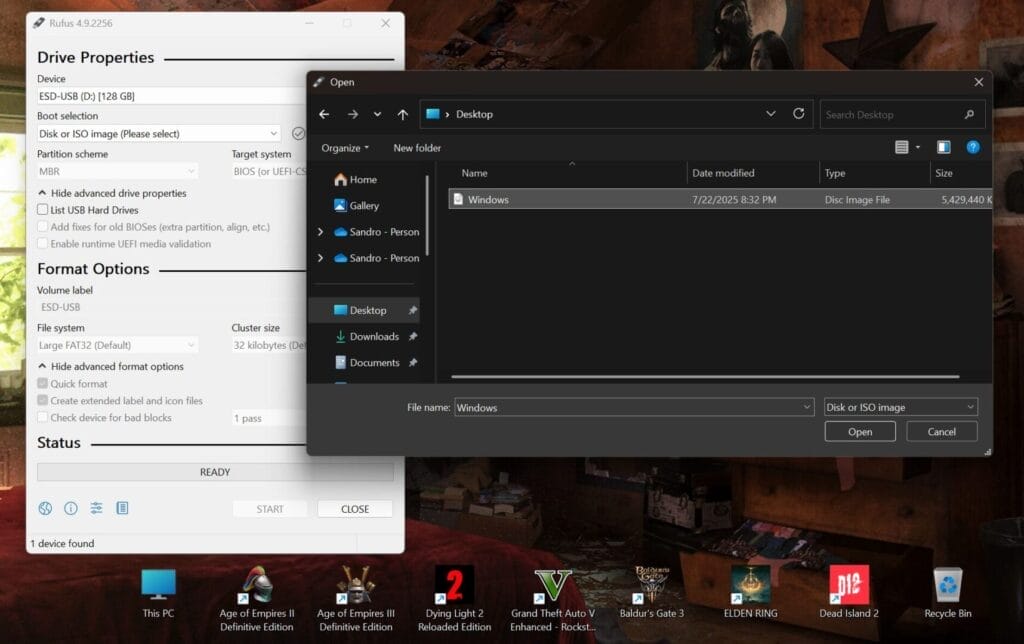
Select the previously downloaded Windows 11 ISO file. Usually in the download folder, e.g. "Win11_25H2_German_x64.iso").
Press start - done. At least FAST!
- If you want to set the requirements as described above, click on the settings (such as Remove Requirement for TPM...) if they are not already set. Just click on "START" - Rufus will automatically create a bootable USB stick with your Windows 11 ISO.
The stick is then immediately ready for installation on any compatible PC.
Third step: Install Windows 11 25H2 with bootable USB stick
Now you have created both the USB stick or the bootable Windows 11 with the ISO file - now it's time to reinstall Windows 11:
1. Insert the stick, restart the PC: Insert the USB stick (or insert the DVD) and restart the PC. In many cases, the Windows 11 installation will start automatically.
❗ If not: Press the ENTF, F2 or F12 key (depending on the manufacturer) when switching on to access the UEFI/BIOS menu.

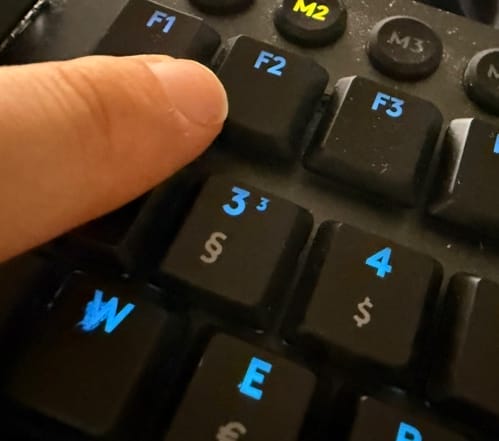
This is where you make sure that the PC boots from the USB stick or DVD - not from the hard disk. In my example, I was able to select the USB stick directly under "Boot Priority" in MSI ClickBios and move it to the far left:
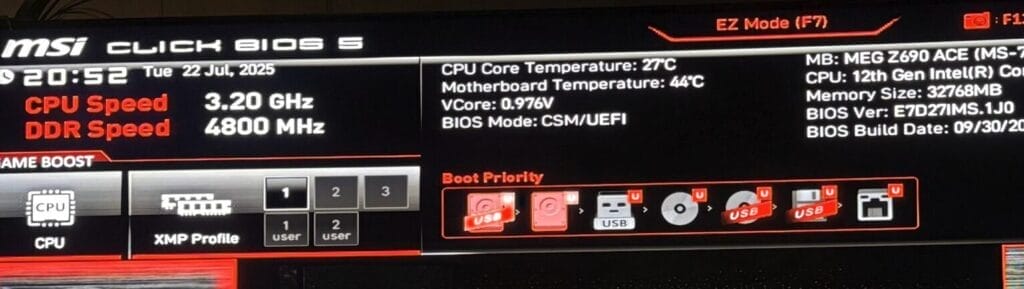
If this does not work, you can usually find the appropriate settings under Settings and Boot. Here, click on the Boot option #1 and select the USB stick.
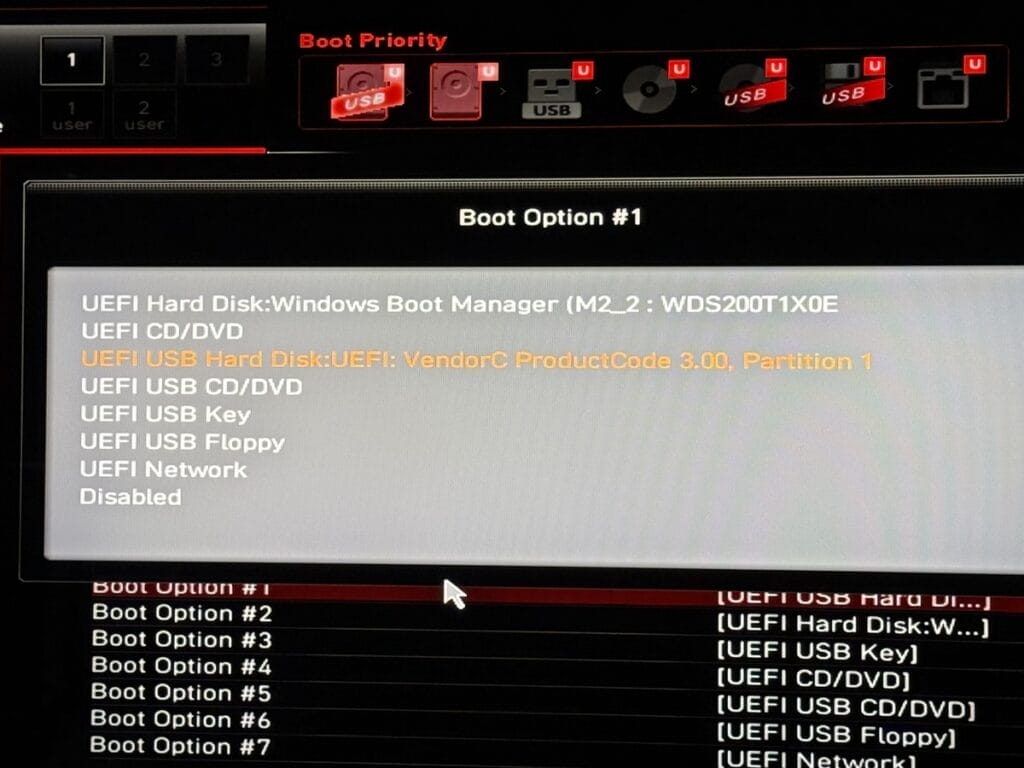
At least that's how it looks on my MSI X870E Godlike motherboard UEFI/BIOS - this could of course differ!
Done? Then save the setting, make sure the USB stick is plugged in and restart your PC or laptop.
2. As soon as the setup starts: Click on the language settings (if it appears) and select the keyboard settings. In the next step, select "Windows 11" (Install Windows 11):
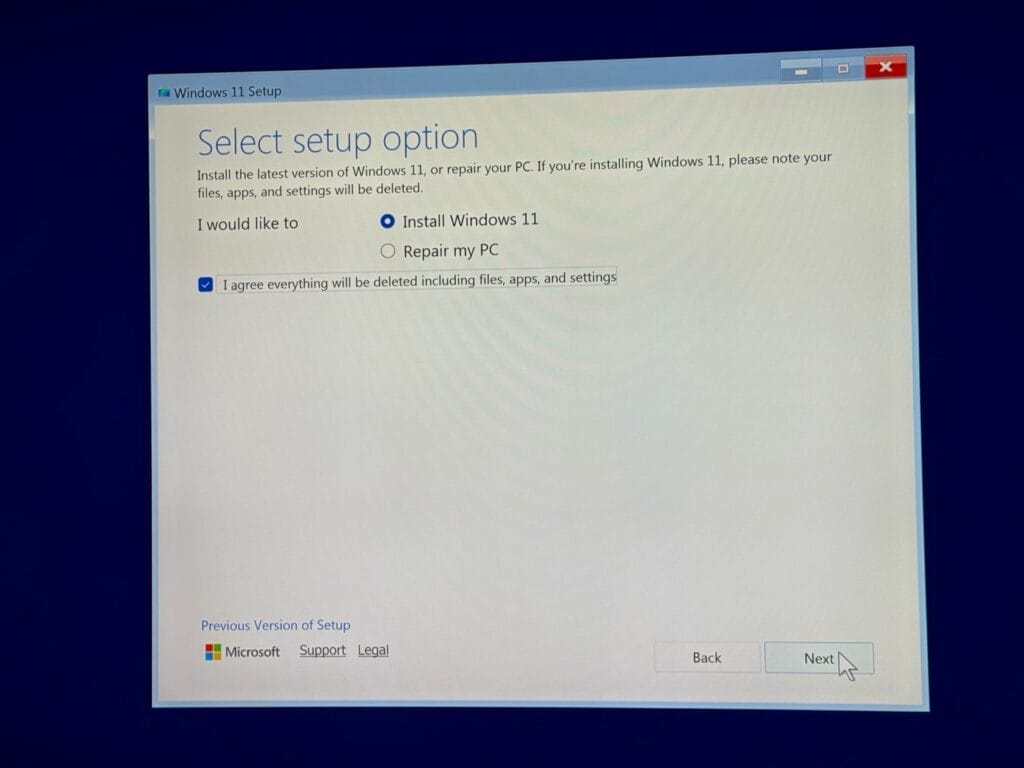
Then you can enter the product key. If you don't have it to hand, you can also select "I don't have a product key". However, you should then select the edition (Home, Pro - in my case it is Pro) for which you have or will later buy a key.
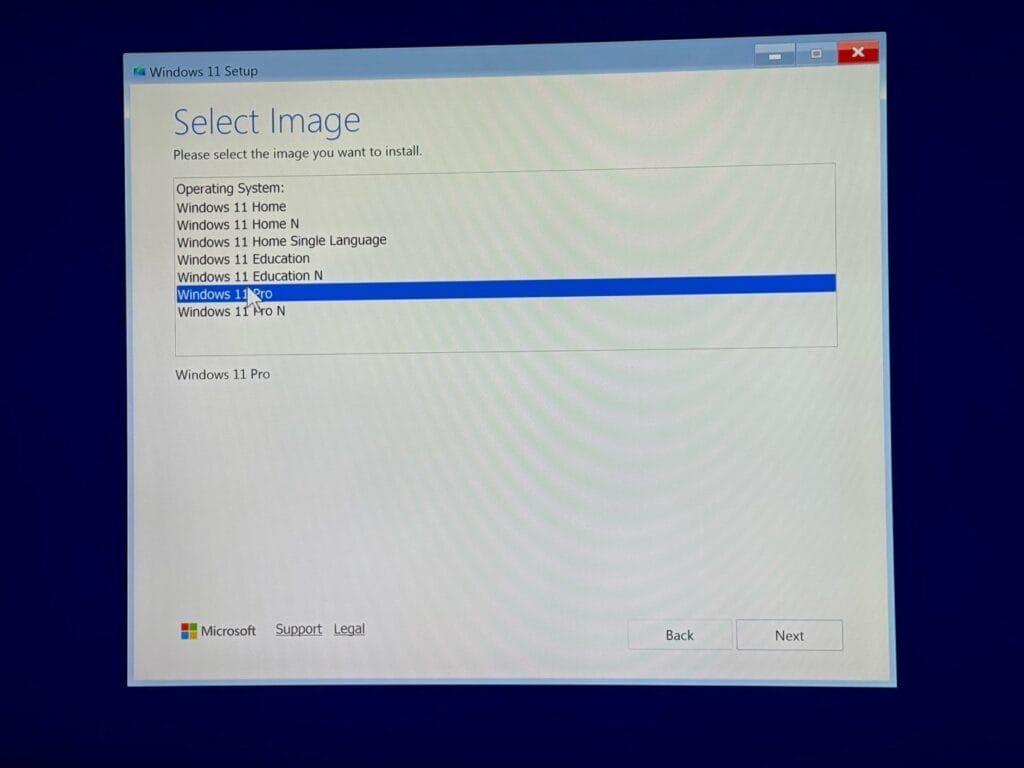
Finally, accept the license agreements and click Install.
Now it can get complicated because you have to choose on which drive Windows 11 should be installed:
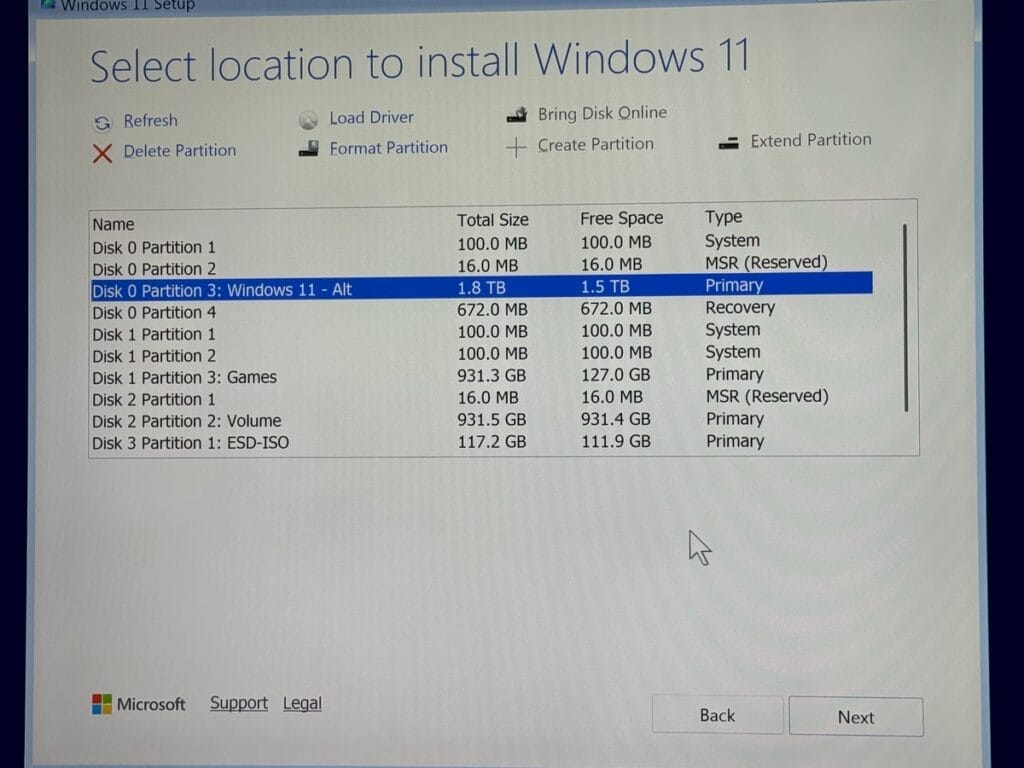
In my case, three SSDs are installed (Windows 11, Games, Volume - see above). In most cases, you should choose "Disk 0" and the partition with the most storage space - make sure that it is a "Primary" partition. Drives labeled System or MSR will not work. Then click on "Next" and the setup will start!
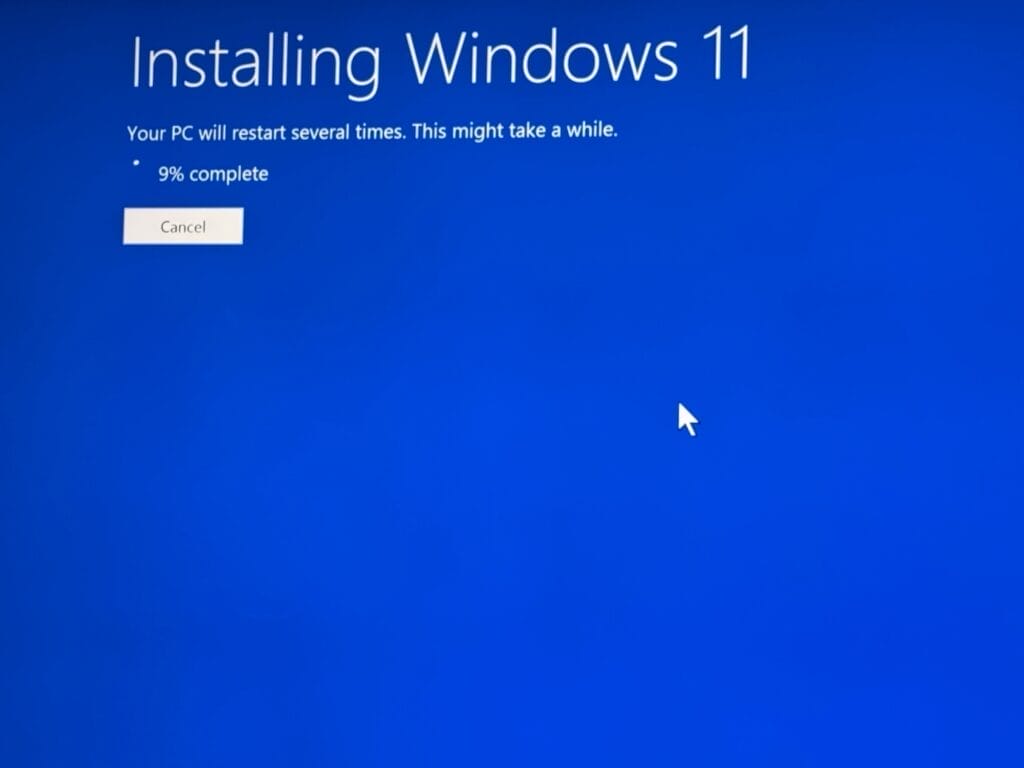
FAQ
On Windows Tweaks you will find time-saving tech guides for PC, software & Microsoft. For a stress-free digital everyday life. Already We have been tweaking Windows since 1998 and just don't stop!