Quick overview:
Navigation in the Start menu proves to be sluggish and inefficient because you have to wait a very long time for an entry to open. It is not even possible to work quickly, which is why I recommend increasing the speed a little.
And this is how it works:
1. Open the Windows Registry Editor by clicking Run in the Start menu and entering regedit there.
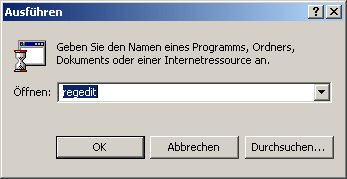
2. Navigate through the keys HKEY_CURRENT_USER\Control Panel\Desktop and double-click on MenuShowDelay in the right-hand pane. Now set this value to a lower number between 0 and 65000 - these digits represent the waiting times in milliseconds. So if you set 100, it will take 100 milliseconds for the next entry to open, which is four times faster than the default setting. The value 0 means that there are no delays at all.
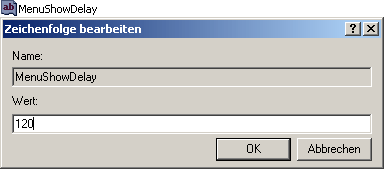
If the value MenuShowDelay is not in the right half of the window, you must create it yourself. To do this, go to New/String and give it the above-mentioned name.
3. After a restart at the latest, the changes have been fully applied and you can navigate through your start menu in a flash.
NOTE FOR NEW PUBLICATION: This article was produced by Sandro Villinger and comes from the Windows Tweaks archive, which has been built up since the late 1990s.
On Windows Tweaks you will find time-saving tech guides for PC, software & Microsoft. For a stress-free digital everyday life. Already we have been "tweaking" Windows since 1998 and just won't stop!



