Quick overview:
The DLL files become deeply embedded in the system and slow it down as their number increases. There are many programs that delete unused DLLs - but unfortunately these are often just as dangerous as manual deletion. The most important DLLs can be found at a certain point in the registry. If any are not needed, you will see this and can delete them. Veni, vidi, vici!
(read below for a solution using the custom-made DLL killer created by a reader)
1. Click Start > Run and type regedit in the command line that pops up, followed by pressing Enter. The editor for editing the Windows registry will start within the next millisecond.
2. Now navigate through the folders HKEY_LOCAL_MACHINE\ SOFTWARE\Microsoft\Windows\CurrentVersion\SharedDLLs by double-clicking, as described in more detail in the Windows Tweaks Lexicon article. In the right-hand pane, you will see the following (and much more).
3. As shown in the picture, only the values at the back are important. If there is a (0) anywhere in the list, this means that the DLL is not needed. Example:
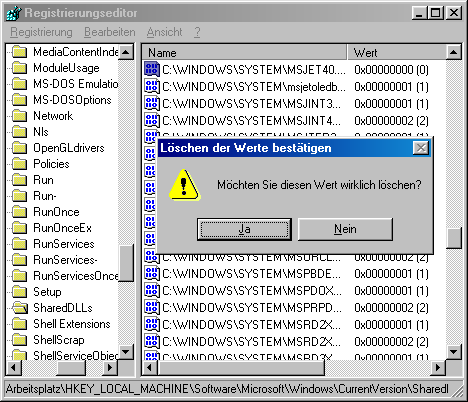
If this is the case, remember the file name (here: MSJET40.dll) and the directory. Click on it with the right mouse button and delete this value.
4. Click on Start > Search > for files and folders and enter this file name. As soon as it is found, you can delete it without hesitation. If it is not found, it may be hidden. To get it displayed anyway you have to continue with step 5. Otherwise, I recommend that you delete all entries and the associated files with a (0) after them for a clean system.
5. In standard Windows Explorer, select Extras > Folder Options and switch to the View tab. Remove the tick next to Hide protected files and select Display all files below.
Another option: Viktor Engelmann's DLL Killer saves you this trouble and automatically searches for the DLL entries in the registry and on the PC and deletes them. The program also has a backup function with which you can undo the changes (in case of problems)!
NOTE FOR NEW PUBLICATION: This article was produced by Sandro Villinger and comes from the Windows Tweaks archive, which has been built up since the late 1990s.
On Windows Tweaks you will find time-saving tech guides for PC, software & Microsoft. For a stress-free digital everyday life. Already We have been tweaking Windows since 1998 and just don't stop!



