Quick overview:
New hardware installation, upgrading and removing devices are the horror of every Windows operating system, as old driver remnants remain in the configuration, which could cause problems and reduce speed.
Identify and delete driver corpses via the device manager
You can also find these drivers in the Device Manager using a small hidden setting and can remove them without hesitation.
1. Right-click on Workplace and select Properties.
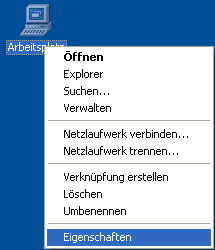
2. Now click on the Advanced tab and then on Environment variables. Under Ssystem variables, click the New button and enter the name name of the variable under devmgr_show_nonpresent_devices. Under Value of the variable, you must enter 1. Now close this window!
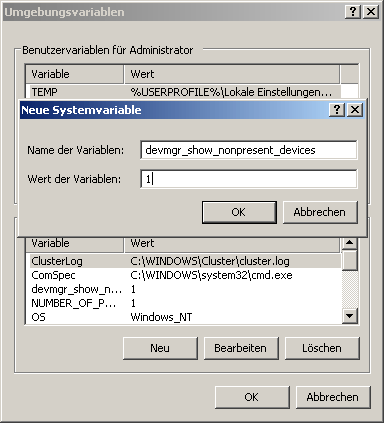
3. Now go to Hardware and select the Device Manager, which will take you straight to the overview of all system components. Here, click on View > Display hidden devices at the top.
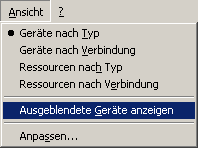
If you now click on the + icons, dozens of unused driver corpses are revealed.

3. All entries that are now displayed in a paler color can usually be deleted without hesitation, as they are simply no longer needed by the system and are relics from long-forgotten times. Some are still needed and will be (re)installed automatically the next time the system boots. Nevertheless, I recommend creating a backup or using the system restore function and not removing all entries at once: Proceed step by step to make it easier to identify potential problems - if there are any.
NOTE FOR NEW PUBLICATION: This article was produced by Sandro Villinger and comes from the Windows Tweaks archive, which has been built up since the late 1990s.
On Windows Tweaks you will find time-saving tech guides for PC, software & Microsoft. For a stress-free digital everyday life. Already We have been tweaking Windows since 1998 and just don't stop!



