Quick overview:
A dual boot allows you to conveniently install two (or more) operating systems on one computer so that you can cleverly combine the disadvantages and advantages of the respective versions. A second test Windows with which you can experiment and a primary Windows for working are also often recommended.
The boot manager
If you want to use an existing Windows 98 or Me in a dual boot with Windows 2000/NT/XP, this is no longer a problem, as the latter operating systems, which are based on Windows NT, have their own boot manager, which asks the user for the desired version at system startup. However, you must have installed Windows 98/Me first, as it is no longer possible to add such an operating system later, e.g. to Windows XP, without damaging the system files.
The sequence also plays an important role if you only rely on the Windows NT operating systems: You must first have Windows NT set up before you venture to install Windows 2000 and then install XP. The server versions also always have a higher priority than their workstation counterparts: For example, Windows 2000 Professional can no longer be installed on an existing Windows 2000 Server. The same applies to Windows XP and its server version Windows .NET.
The combination of Windows 98/Me and Windows 2000 or XP can also be realized in a triple boot. Unfortunately it is impossible to install 2 Windows 98 versions or a Windows 98 and Me on one hard disk, as these operating systems each need a primary partition for a correct setup of the boot files (C:\). Windows Tweaks helps you here and enables the parallel use of Windows 98 and another equivalent version (98/Me). I will not only describe how to set up 2 C:\, i.e. primary partitions, but also how you can switch to the other one by double-clicking and pressing a button. I recommend backing up the system completely beforehand, as Partition Magic 7.0 makes some changes to the system.
Create a dual boot
And this is how you create a dual boot between Windows 98 and Me, whereby you can also complete the process with two Windows 98 versions:
1. Start PartitionMagic Pro 7.0 and right-click on your C:\ Partition and select "Resize/Move". Reduce this to below 2048 MB (2 gigabytes), because the next primary partition can only be started from if the first one does not exceed a certain area of the hard disk (the first 1024 cylinders).
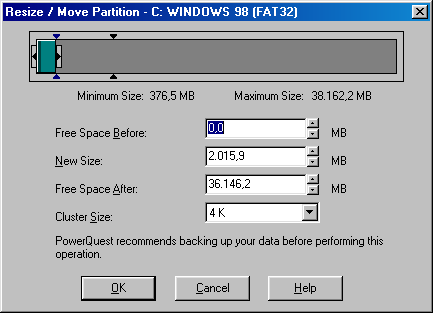
2. Now click on "OK" so that the new size is displayed in the preview. Now right-click on the first free area next to your C:\ partition, which should be smaller than 2048 MB, and select "Create". Under "Create As", select the "Primary Partition" and set a desired size for your second Windows 98/Me.
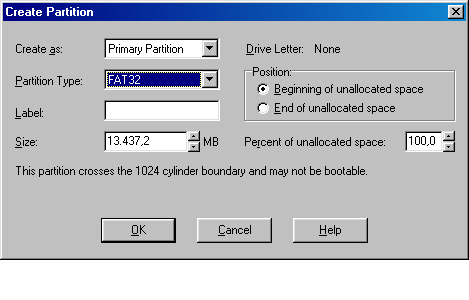
3. I recommend that you leave a few gigabytes free for a third logical partition, which you can access from both operating systems. As there are no two primary partitions for Windows, it is not possible for Windows 98, for example, to read the hard disk contents of Windows Me, which is why a partition that can be accessed by both operating systems is recommended. To do this, click on the remaining area of your hard disk, select "Create" and create a "Logical Partition" with the remaining size of the hard disk.
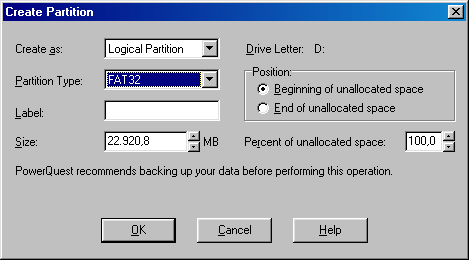
4. Before you apply the changes, I urge you to check once again that all your important files and documents have been backed up. After you have made sure, click on "Apply Changes". Partition Magic will now ask you to restart the computer.
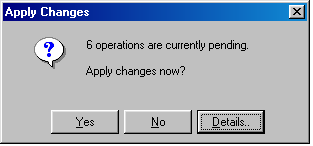
5. You will now find yourself in DOS, as all changes to the hard disk structure are carried out here. After a few minutes, the process should be finished (if you have a lot of data on your hard disk, it can take about an hour) and you will find yourself back in Windows 98. If you now look under "Workstation", the partition that you have set up for Windows Me or your second Windows will have disappeared.
6. Now you have to select the second primary partition with Win98/Me as default and populate it with the operating system: Click on "Start" > "Programs" > "PowerQuest PartitionMagic Pro 7.0" and select the program "PQ Boot".
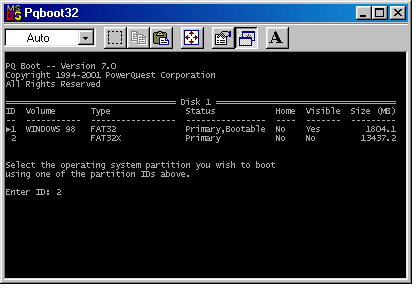
Your second primary partition is now recognized here and you can type in "2" with peace of mind. The system reboots unexpectedly. Now you need to continue with the installation instructions for Windows Me.
7. As soon as you have installed Windows Me, I advise you to set up PowerQuest Partition MagicPro 7.0 here as well. From now on you can use Start" > "Programs" > "PowerQuest PartitionMagic Pro 7.0" > PQ Boot to switch back to the Windows 98 partition whenever they like.
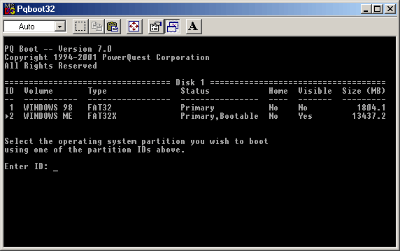
I hope that I have made you happy with my little guide to dual-booting Windows 98 with Windows 98/Me. If you have any problems, please don't hesitate to contact me - the address is in the imprint.
This article was produced by Sandro Villinger and comes from the Windows tweaks archive, which has been built up since the late 1990s.
On Windows Tweaks you will find time-saving tech guides for PC, software & Microsoft. For a stress-free digital everyday life. Already we have been "tweaking" Windows since 1998 and just won't stop!



