Quick overview:
Ad-aware 6.0 settings guide
Here we present you a small guide to the freeware program from Lavasoft.de - Ad-aware 6 Standard Edition.
Of course you can download this manual as PDF file or online in your browser to save it on your hard disk. (Version 1.01)
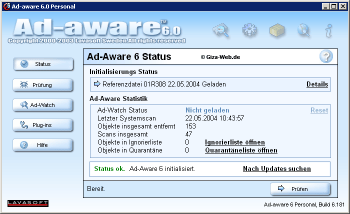
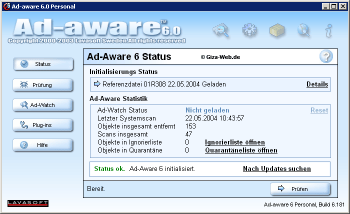
Most users are familiar with freeware, shareware, cookies, media players, interactive data and file sharing. What is often forgotten is that these components can contain code or components that allow application developers to retrieve and distribute information about their users, track your browsing habits and abuse your Internet connection by sending this data to a third party. They can also find out your online shopping preferences, manipulate your browser home page(s) or modify important system files. And all this happens without your knowledge or consent. The security and privacy implications are obvious and not desirable in any system or network!
Lavasoft is an industry-leading and sought-after provider of anti-trackware solutions. They have developed several applications to help you protect your computer or network from these dangerous threats to your confidential data. It is THE award-winning, free, multi-component detection and removal tool that leads the industry in security, user satisfaction, support and reliability.
It scans the memory, registry, hard disks and removable and optical drives for known malicious data, annoying advertising and tracking components. With Ad-aware, users can surf the Internet without worrying about their privacy being compromised. Ad-aware offers comprehensive protection for your confidential data.
The freeware version of Ad-aware is compatible with Windows 98/98SE/ME/NT4, Windows 2000 + Windows XP ®.
1. download
Download the freeware here.
2. language file

After the simple installation - which we will not go into here - you should check whether you have already downloaded a modified version of the software with a German language file. Please start the program and click on the following button in the top right-hand corner:
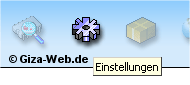
In the window that now opens, please check the "Language File" field to see whether there is an entry for the German language file. If so, please click on it and confirm with the "Proceed" button.
Ad-aware should now present itself in your native language.
If you don't find an entry for the German language there, proceed as follows:
Download the German language update at: http://www.lavasoft.de/res/aaw-lang-pack.exe.
Simply unzip this file into the AD-aware directory - AD-aware must not be running. After restarting the program, you should now be able to carry out the first steps under point 2 of these instructions.
3. fundamental settings of Ad-Aware
So that you can now go on the hunt for uninvited guests on your PC, you still need to make important settings on Ad-aware in order to make the most of it. You can blindly accept the following settings - however, we would like to point out that we are not liable for any damage resulting from the use or non-use of these instructions.
a) General options
Please set these as follows:
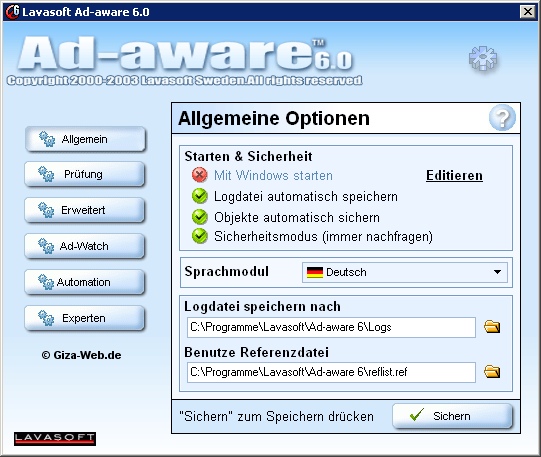
b) Search options
Now click on the Check button in the left-hand menu. In the window that now appears, please set the options as follows:
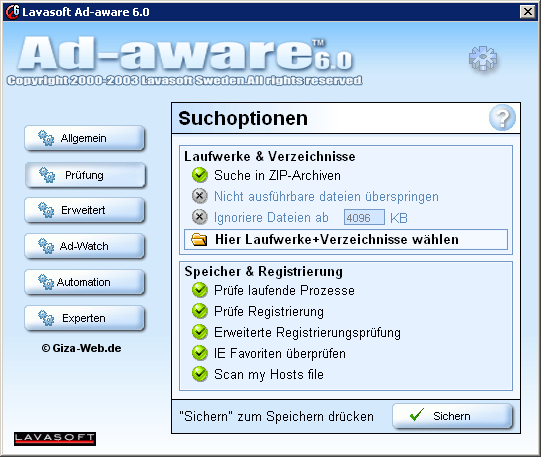
Important: To get the maximum out of Ad-aware, you still need to click on Select drives + directories here. There, please check the box in front of each of your hard disks/partitions. Don't be put off by the fact that many more drives are displayed there. I think you alone know best which hard disks/partitions you have in your computer.
c) Advanced options of Ad Aware
Now click on Advanced again in the left button bar. You can also make your settings here, as shown in the following image.
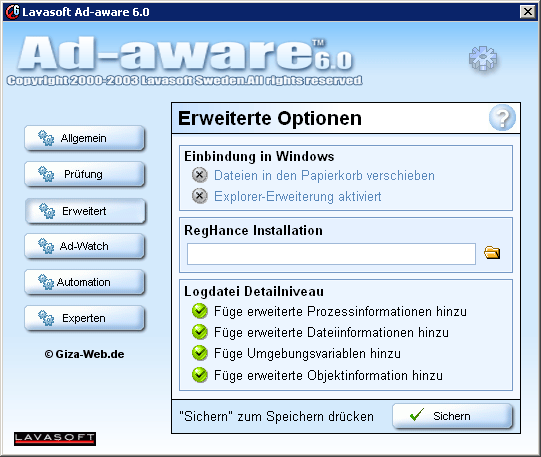
d) Ad-Watch options
We will now skip this point, which can be accessed again via the left button bar. It is not important for us, especially as this point is only fully accessible in the full version of Ad-aware.
Ad-Watch is therefore removed from our instructions.
e) Autostart setting
The Automation button takes you to the program's autostart settings. Here, too, you can happily accept the following settings:
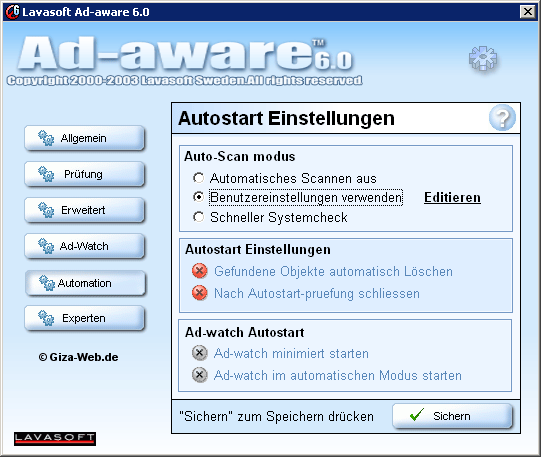
f) The expert options
When you finally click on the last button - Experts, you will come to the heart of Ad-aware. This is where we set the absolute maximum performance that the program can deliver. Once you have clicked the button, a menu appears on the right-hand side, which looks like this. You can easily operate this like your Windows Explorer, opening and closing entries.
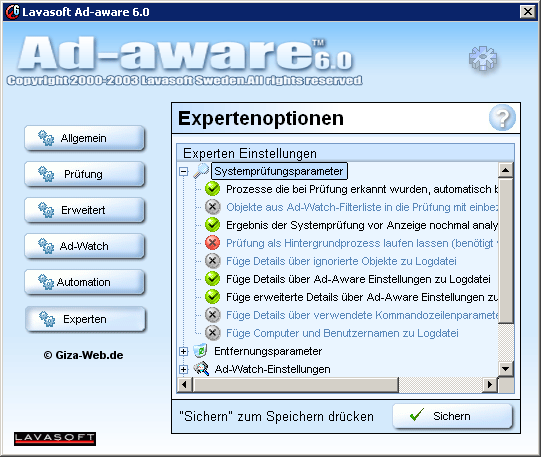
Please now set the individual sections as follows:
- System check parameters:
Please set these as shown in the last image. - Removal parameters:
Switch on the following options:
- Automatically unregister detected registered components
- Allow Windows to remove files on next system startup
- Delete archived backup when restoring - Ad-Watch settings:
- as already mentioned above 😉, you don't need to set anything here.
Is therefore also deleted. - User interface, refupdate settings and the Miscellaneous item:
Please set these as follows:
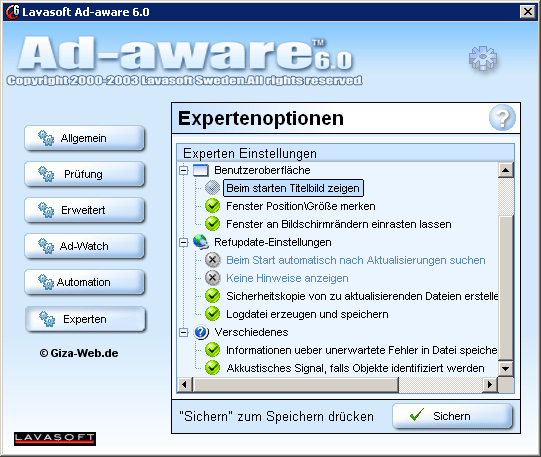
Now click on the Save button at the bottom right - and we're done with the settings!
Congratulations - you've done it!
From now on, your Ad-Aware is optimally configured!
4. reference file
Now click on the text button Check for updates with an open Internet connection. In the following program window, click on Connect.
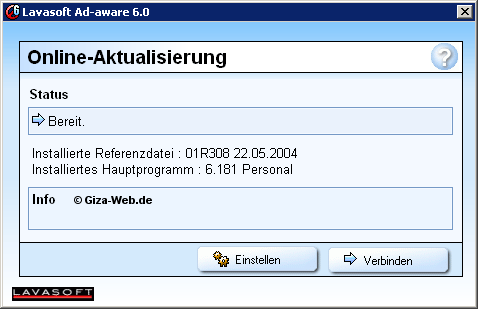
If Ad-Aware now finds a renewed reference file, you will be informed and you can decide whether you want to download it.

If you have now confirmed this query with OK, the new reference file will be downloaded and you now have the latest protection! If you do not have an Internet connection or you do not want to use this (e.g. in a network), you can also download this reference file manually: http://updates.ls-servers.com/reflist.zip
(Simply unzip this ZIP file into the Ad-aware installation directory and overwrite the old reference file!)
Congratulations - you have now also successfully completed the update! Please exit Ad-Aware now and restart the program. This will load the new reference file!
5. the first scan:
After you have restarted Ad-aware, you should now click on the button at the bottom right, Check.
In the following window, you only need to make your settings once to prepare for the system check; the program should remember these from now on. You can adopt the settings from the following image:
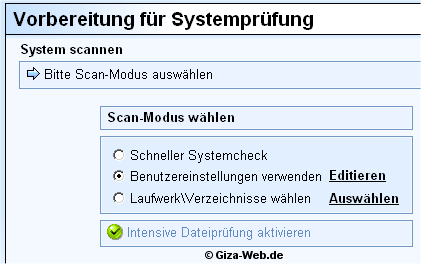
Now start the check by clicking on the Next button. This may take some time. But security should be worth a few minutes of your precious time. Ad-Aware will show you a summary of the results following the system scan.
6. results of the system check and removal of pests
In the summary of the results (these are constantly updated during the scan) you can see in which categories Ad-aware has identified suspicious content:
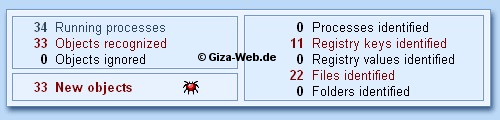
When the scan is finished and you have read the summary, please click on the Next button
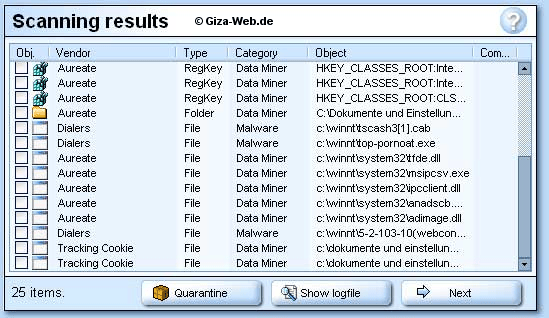
As you can see, you will now see a list of all infections on your computer. Here you can now decide whether you want to remove individual elements or the entire list from your PC. (Please click with the right mouse button in the results list). You can also specify here to exclude infections found from future searches and many other options, which you can clearly see in the following image.
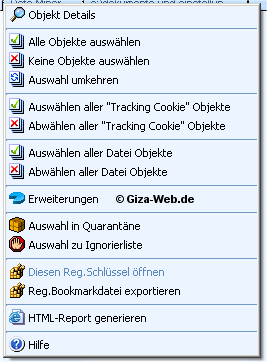
Once you have selected your objects, you can easily remove them from your system by clicking on Next. You can undo this at any time. Ad-aware automatically creates a backup of the deleted items.
Important: Please remember that every program is only as good as its user. Please do not delete anything without being aware of the consequences of such a deletion. If you are unsure - contact helpful people who can tell you which objects you can remove. One example is our Windows-Tweaks.info forum.
7. help and support
Original manufacturer homepage: http://www.lavasoft.de/
Download help files:
Choose a site to download Ad-aware, RegHance and the Ad-aware help file. http://lavasoft.element5.com/german/support/download/
Frequently asked questions (FAQ):
Here you will find answers to the most frequently asked questions. If your question is not listed, please visit one of the online support forums.
http://lavasoft.element5.com/german/support/faq/
Support forums:
The online support forums have been set up especially for you. There you have the opportunity to discuss various topics and/or problems that arise when using the software and that are NOT addressed in the "Frequently asked questions" section.
http://www.lavasoftsupport.com/
E-mail support:
If you do not get the help you need there,
send your questions to the corresponding e-mail address:
General information: general@lavasoft.de
Distribution: sales@lavasoft.de
Sales for companies: corporatesales@lavasoft.de
Press: press@lavasoft.de
Plus and Plus + RegHance customers: plus@lavasoft.de
Pro customers: pro@lavasoft.de
Network customers: network@lavasoft.de
RegHance customers only: reg@lavasoft.de
Arcade customers: arcade@lavasoft.de
NOTE FOR NEW PUBLICATION: This article was produced by Sandro Villinger and comes from the Windows Tweaks archive, which has been built up since the late 1990s.
On Windows Tweaks you will find time-saving tech guides for PC, software & Microsoft. For a stress-free digital everyday life. Already we have been "tweaking" Windows since 1998 and just won't stop!



