Quick overview:
Nicht nur die Festplatte kann vor Müll überquellen: Die Windows-Registry sollte zur regelmäßigen Pflege mit in Ihre Säuberungsaktionen einfließen, denn besonders hier fallen fehlerhafte Deinstallationsroutinen, unnötig installierte Tools/Anwendungen/Spiele oder überflüssige Windows-Schlüssel besonders ins Gewicht, wenn es um Geschwindigkeit geht. Wir haben für Sie drei Tools parat, die Ihnen die Suche nach verwaisten und unnützen Registry-Schlüsseln wesentlich erleichtern:
- Microsoft RegClean 4.1a (Programmed by Microsoft, but abandoned)
- RegSupreme
- JV16-PowerTools
(Please download these tools now)
1. Use the Microsoft RegClean 4.1a to remove basic errors and junk: Start MS RC 4.1 and wait for the scan to complete. Then click Fix Errors to complete the process - unfortunately no information is given as to what was changed, but our tests showed that some keys were changed and deleted.
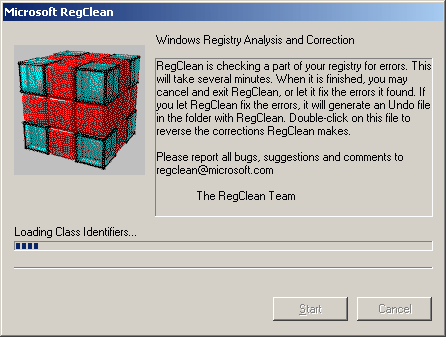
Even on our Windows tweaks test PC (Windows Server 2003 with the following software: Nvidia driver, 2 benchmarks and 3 games) 65 values were deleted. On our main computer, as many as 157 (!) entries were deleted.
2. Delete useless keys with the professional tool RegSupreme: Open RegSupreme and select the most thorough method (Extra Deep) to analyze the registry. Don't worry: this took us 32 seconds!
Now click on Select/All and then on Fix. A dialog box will appear asking you to enter the name of the registry backup. Now, in our case, 989 unnecessary entries will be deleted.
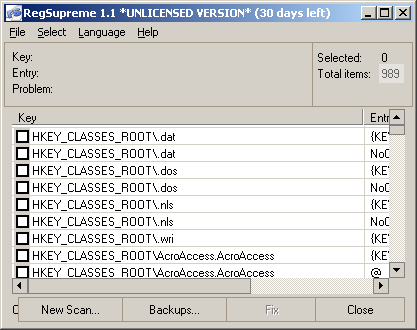
You can then undo the changes at any time via Backups...!
3. For die-hard enthusiasts: Purge the registry piece by piece with the JV16 PowerTools!
After installing the PowerTools, you should start directly with the Registry tools section. The settings of our first subsection Registry Manager (first icon) are explained below:
Installed software: I recommend removing all software components that you no longer use. In our case, only 3-4 orphaned entries (e.g. from Flash Player) were found and deleted.
Starting Programs: In principle, this does what is behind my Windows tweaks article Disable hidden startup programs. However, the programs are not deactivated, but their entries are completely deleted - but thanks to the JV16 backup, this is not a problem. I removed all entries in the example!
Uninstall Menu: If you no longer want the convenience of being able to delete/modify your programs via Control Panel/Software, you can delete all entries. From now on, you will have to uninstall/change your applications either via the installation CD or via the program directories (uninstall.exe etc.).
Registered File Types: Wer viel Zeit hat, kann die Liste mit den hier (Part III) gemachten Änderungen vergleichen und somit noch die kompletten Restbestände der gelöschten Dateitypen entfernen.
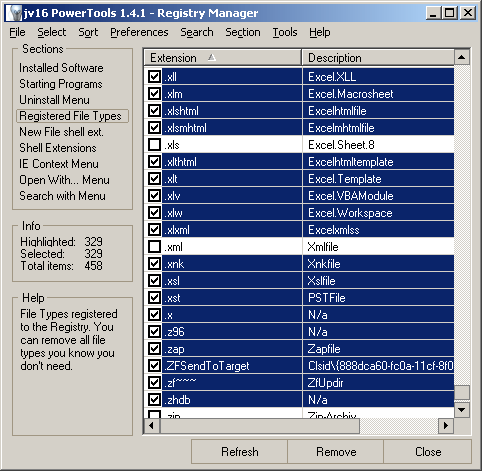
In my example, I was able to remove 329 of 458 file types, as the rest were not needed by my applications or for my use at all. If error messages appear after a restart, it is advisable to find out which file type is missing and restore it. For example, I accidentally selected the .scf file that is responsible for the Show desktop icon in the quick launch bar during the test. One click on Backup in the JV16 PowerTools and I was able to select which value should be restored.
Attention: Registered File Types is a dangerous tool. You need to know exactly what you are doing when you delete file types - but in many cases you can't do that at all, which is why in case of doubt one thing applies: Hands off, because it's not worth it. On the other hand, with a lot of caution and knowledge, a lot can be gained, because many tools leave your file types behind even after uninstallation.
New File Shell Extension: Here you will find the entries that can be accessed via Desktop > right-click > New. If you don't need them, you will save some registry space (which is not significant).
Shell extensions: These describe the operations that connect one (or more) programs to a file type. For example, a JPG file can be opened or printed directly. Move once in the list to the entries jpegfile and look at the following columns. Once Open is listed as a command and the next entry Print!
I also recommend proceeding here as with Registered File Types, because hands off is a good motto if you are not sure.
IE Context Menu: The context menu (appears on right-click) of Internet Explorer contains some functions that are added by applications such as Office. For example, it is possible to export the contents of a page to an Excel spreadsheet with a single click! If you don't need these features: Delete!
Now switch to the Registry Cleaner and leave all settings to default and wait some time (2-3 minutes at most) until the entire registry has been scanned for residual traces. Now remove them!
I will not go into the remaining settings any further, as these are already covered (much more extensively) by other Windows tweaks tips or are less relevant to the topic of system tuning. You can now close JV16-PowerTools and restart the PC: After restarting, you should test all programs and, if errors occur, use the JV16 backup tool. I hope that this tip has now lightened your system by a few entries and improved performance somewhat (which was indeed the case with my test technicians)!
NOTE FOR NEW PUBLICATION:This article was produced by Sandro Villinger and comes from the Windows Tweaks archive, which has been built up since the late 1990s.
On Windows Tweaks you will find time-saving tech guides for PC, software & Microsoft. For a stress-free digital everyday life. Already we have been "tweaking" Windows since 1998 and just won't stop!



