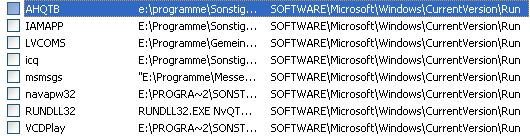Quick overview:
Windows XP Autostart: Programs and drivers are simply placed in the Autostart folder after installation and appear every time the system is started. This can be useful in many cases, but is often annoying, as you can open the program when you need it by double-clicking on it. Above all, however, memory and processor resources are eaten up, which are then no longer available for other applications.
It is therefore always advisable to check this folder via Start > All programs > Autostart and delete anything superfluous if necessary. This will also speed up the loading process.
But what if this folder is already empty and some programs are still stored in the bottom right-hand corner of the taskbar, for example? These programs are stored in a hidden Autostart folder in the Windows registry. You do not need to go there directly to prevent these programs from starting. Proceed as follows:
Remove programs from Windows XP Autostart
1. Click on Start > Run and type msconfig in the line that appears. After you have confirmed with Enter, a program appears.
2. Click on the System startup tab at the top. You will now see a list of all programs that start automatically, which you can deactivate (if you uncheck the box).
3. In many cases, the entries here are different, so I can't write a list of those that are coming away. But as a precaution, deactivate one each time and restart. If something doesn't work, you can reset it again.
4. Click on OK and then on Restart.
Important note: In many cases, not even msconfig can detect all autostart entries, which is why they cannot be removed. I therefore advise you to search the registry for programs that start automatically! You can then also remove stubborn, hidden entries such as the Audigy 2 sound card welcome video, dialers, viruses or other embedded tools, which not only helps to speed up system startup and free up resources, but can also ensure system security. Click here:
- Deactivate the hidden autostart programs (Windows 2000)
Since Windows 2000 does not have msconfig, I only offered the method via the registry, which I now also recommend for Windows XP and all other operating systems.
NOTE FOR NEW PUBLICATION: This article was produced by Sandro Villinger and comes from the Windows Tweaks archive, which has been built up since the late 1990s.
On Windows Tweaks you will find time-saving tech guides for PC, software & Microsoft. For a stress-free digital everyday life. Already We have been tweaking Windows since 1998 and just don't stop!