Quick overview:
Während der Installation von Windows XPs Service Pack 1 werden Sie eine Schreckensmeldung erhalten: Es wird die Treiberdatei ihrer Netzwerkkarte gesucht, welche aber nicht mehr vorhanden ist. Dieser Fall tritt lediglich bei OEM und Händlerversionen auf, bei welchen der Hersteller alles für Sie eingerichtet hat und die Ursprungstreiber nicht beilegte. Wenn Sie nun das SP1 installieren wird dieser Treiber verursucht neu in das System einzubinden, was beim Fehlen der Originaldatei misslingt. Wie Sie ihre Netzwerkkarte trotzdem zum Laufen bekommen verraten wir ihnen hier:
Installing the network card under Windows XP SP1
1. Klicken Sie mit der rechten Maustaste auf Arbeitsplatz und wählen Sie Eigenschaften.
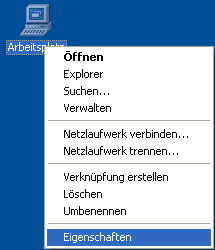
2. Im darauffolgenden Fenster wechseln Sie ins Register Hardware und suchen Sie sich den Geräte-Manager heraus. Klicken Sie nun auf das Plus vor Netzwerkadapter und doppelklicken Sie auf den Eintrag ihrer Netzwerkkarte wie z.B. Realtek RTL8139-Familie-PCI-Fast Ethernet-NIC.
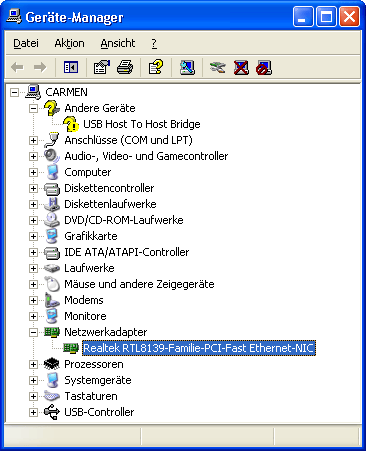
3. Es erscheint ein Fenster in welchem Sie auf Treiber klicken und dann Aktualisieren wählen. Ein Assistent begrüßt Sie mit zwei Möglichkeiten, bei welchen Sie sich für „Software von einer Liste oder Quelle installieren entscheiden und „Weiter klicken. Die folgenden Optionen lassen Sie komplett weg und wählen den Weg über „Nicht suchen, sondern den zu installierenden Treiber selbst wählen. Daraufhin erscheint eine Liste, in welcher Sie sich für ihre Netzwerkkarte entscheiden und mit „Weiter die neuen Treiber installieren. Ein Neustart genügt bereits und ihre Netzwerkkarte funktioniert wieder einwandfrei.
NOTE FOR NEW PUBLICATION: This article was produced by Sandro Villinger and comes from the Windows Tweaks archive, which has been built up since the late 1990s.
On Windows Tweaks you will find time-saving tech guides for PC, software & Microsoft. For a stress-free digital everyday life. Already we have been "tweaking" Windows since 1998 and just won't stop!



