Quick overview:
Sie werden oftmals feststellen, dass sie wenn sie ein Desktopsymbol ändern oder den Desktop aktualisieren die Icons falsch oder gar nicht angezeigt werden. Dies hängt mit dem Icon Cache zusammen, der insgesamt 500 verschiedene Symbole beeinhaltet um darauf schnell zugreifen zu können. Hier befinden sich leider auch beschädigte oder Verweise auf nicht mehr vorhandene Symbole. So muss Windows jedesmal diesen Cache von der Festplatte laden. Mit einer kleinen Datei, welche automatisch die Windows Registrierung bearbeitet, ist es möglich ein bequemes Menü in den Ordneroptionen des Explorers einzurichten.
And this is how you proceed:
1. Klicken Sie hier um sich die Datei in ein beliebiges Verzeichnis herunterzuladen.
![]()
2. Öffnen Sie dieses und doppelklicken Sie auf die Datei . Die daraufhin erscheinende Meldung muss nur noch mit Ja und danach Ok bestätigt werden. Die Änderungen sind schon vorgenommen. Starten Sie ihren Computer nun neu!
Simply configure the icon cache size
3. Nachdem Windows geladen hat öffnen sie den Windows Explorer und wählen oben aus dem Menü Extras den Eintrag Ordneroptionen. Hangeln Sie sich jetzt ins Register Ansicht und fahren sie mithilfe der Bildlaufleiste ganz nach unten. Sie werden folgende neue Einträge sehen:
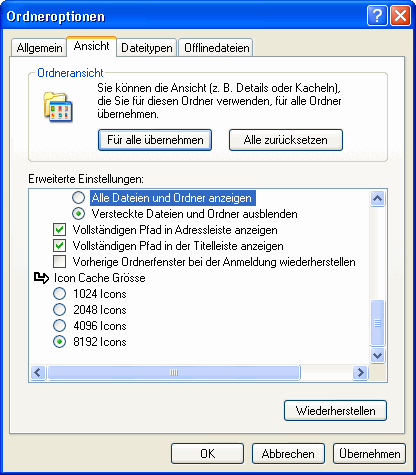
4. Sie können nun in diesem komfortablen Menü einstellen, wieviele Icons in den Arbeitsspeicher geladen werden. Je mehr, desto schneller und unproblematischer ist deren Anzeige. Falls sie allerdings wenig Arbeitsspeicher (128MB) haben, empfiehlt sich auf keinen Fall die höchste Einstellung.
NOTE FOR NEW PUBLICATION: This article was produced by Sandro Villinger and comes from the Windows Tweaks archive, which has been built up since the late 1990s.
On Windows Tweaks you will find time-saving tech guides for PC, software & Microsoft. For a stress-free digital everyday life. Already we have been "tweaking" Windows since 1998 and just won't stop!



