Quick overview:
Owners of newer graphics cards and motherboards (so-called mainboards) will be delighted with the wealth of new functions. Especially the AGP 4x mode, which chases data at four times the speed via the AGP port (to which the graphics card is connected). Are you still wondering why some programs, such as games or graphics tools, show you that your graphics card is only running in AGP2x or AGP1x mode? This can be caused by settings in the BIOS or by a known Windows 2000/XP error that is caused by graphics cards from Nvidia and motherboard chipsets from VIA.
Activate AGP4x mode in the BIOS
Turn on your computer and look for the message Press DEL to enter setup or something similar. You can usually access the bios with the ENTF (Del) or with the F2 key. Your computer manual should also contain information on this. If you now have the program in front of you, you can use the arrow keys on the keyboard to move to a selection point. To access a menu, press ENTER. You can change the options you see there either by pressing Enter or by using the PICTURE UP/DOWN keys. However, the operation is often also briefly explained in the BIOS itself.
Now go to Chipsetup Setup and search for the entry AGP Mode. Now set this to 4x. Save the settings and restart.
Fix the Windows XP bug
Make sure that you have installed the latest Nvidia Detonator. Click on Start > Run and type regedit followed by Enter to edit the registry.
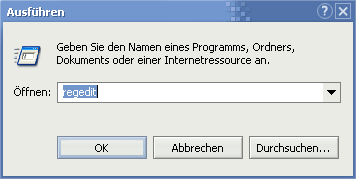
2. Now navigate through the keys HKEY_LOCAL_MACHINE\SYSTEM\ CurrentControlSet\Services\nv4\Device0, double-click on the value EnableVia4x and enter 1 in the field. If this value is not there, you must right-click on a free area in the right-hand pane and then select New > DWORD value. Now name it EnableVia4x.

After you have set the value to 1 and restarted as described above, you can look forward to a significant improvement in the speed of games or 3D applications.
NOTE FOR NEW PUBLICATION: This article was produced by Sandro Villinger and comes from the Windows Tweaks archive, which has been built up since the late 1990s.
On Windows Tweaks you will find time-saving tech guides for PC, software & Microsoft. For a stress-free digital everyday life. Already We have been tweaking Windows since 1998 and just don't stop!



