Quick overview:
Bereits an anderer Stelle berichtete Windows-Tweaks schon über den Prefetcher, der die Zeit des Anwendungsstarts verkürzt.
Wie arbeitet der Prefetcher? Eine kleine Einführung, die Leser?
Der Systemstart eines Computers besteht aus mehreren Stadien: Im ersten Stadium werden Systemdateien geladen, die grundlegende Funktionen des Rechners aktivieren und arbeitsfähig machen. Hierzu zählen Treiber, die z.B. das Dateisystem aktivieren, oder die Initialisierung von Geräten wie z.B. der Grafikkarte und der Soundkarte. Im späteren Verlauf wird die Windows-Oberfläche (auch Desktop genannt), deren Funktionen sowie verschiedene Dienste in den Speicher geladen. Dienste stellen verschiedene Funktionen eines modernen Betriebssystems wie z.B. automatische Updates, Netzwerk oder Internet zur Verfügung.
Der Startprozess besteht jedoch auch bei Windows XP aus dem so genannten Prefetcher; übersetzt ist dies ein vorzeitiger Herbeiholer/Herbringer. Er ist die Komponente, die Ihre digitalen Gewohnheiten herausfindet und sich fragt: Welche Anwendung starten Sie häufig? Der Prefetcher protokolliert mit und verschiebt Dateien, die zum Start Ihrer häufig ausgeführten Programmen benötigt werden, bereits beim Systemstart in den Arbeitsspeicher. Dieser arbeitet schneller als die Festplatte, die letztendlich nur aus mechanischen Komponenten besteht.
Windows 2000, der direkte XP-Vorgänger, besitzt diese Funktion nicht. In den ersten Stadien des Startprozesses (Initialisierung der Geräte) können nur ca. 120 Eingabe/Ausgabe Prozesse pro Sekunde gleichzeitig ausgeführt werden - solche Prozesse bestehen z.B. aus dem Laden, dem Ausführen und dem Weitergeben von Daten. Es ist Win 2000 nicht möglich weitere Prozesse auszuführen und somit beschweren sich Benutzer hier über Kaffeepause-artige Startvorgänge. XP geht andere Wege: Bei der Initialisieren von Geräten laden diese Prefetch-Dateien und führen zu ca. 200 (und mehr) Prozessen in der Sekunde. Somit beeinflusst der Prefetcher die Länge des Startvorgangs kaum und nutzt geschickt Wartezeiten des Systems aus.Bei jedem Systemstart eines XP-Rechners werden Daten über den Prefetcher und diese häufig benötigten Daten festgehalten. Der Prefetcher erkennt ob sein Herbeiholen von Daten tatsächlich dem Benutzer ein Vorteil war und optimiert bzw. belässt die Einstellung entsprechend.
Der Prefetcher wird über die Registrierung gesteuert, wie Sie bereits in diesem Artikel erfahren haben. Führen Sie die Schritte dieses Artikels aus und betrachten Sie das rechte Teilfenster des PrefetchParameters-Schlüssels. Der Wert EnablePrefetcher steuert mit 3 verschiedenen Parametern das Verhalten des Prefetchers: Wenn Sie auf den Wert doppelklicken und eine 1 eintragen setzt der Vorladen von Anwendungsdaten ein während 2 lediglich Daten des Startvorgangs (Systemdateien, Dienste u.v.m) zum schnelleren Starten vorläd. Beide Features zusammenaddieren können Sie, indem Sie eine 3 eintragen. Windows Server 2003 bzw. spätere Server-Varianten werden lediglich mit einer 2 gestartet, da Administratoren keine regulären Anwendungen starten und den Fokus auf einen schnelleren Startvorgang legen. Ein 0 genügt um den Prefetcher deaktiviert auf die Ersatzbank zu schicken.
Hinweis: Windows speichert die Daten im Ordner E:\WINDOWS\Prefetch. Sollten sich Ihre Rechnergewohnheiten häufiger ändern, so empfiehlt es sich diesen Ordner ca. alle 4 Wochen zu leeren.
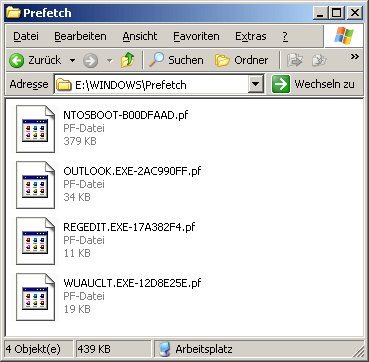
Gehen wir nun über zum eigentlichen Tipp: Wie überzeuge ich den Prefetcher eine Applikation vorzuladen? Die Antwort ist einfacher als gedacht...
1. Klicken Sie mit der rechten Maustaste auf die Verknüpfung der Anwendung, die Sie schneller laden lassen möchten. Wählen Sie aus dem erscheinenden Kontextmenü nun Eigenschaften.
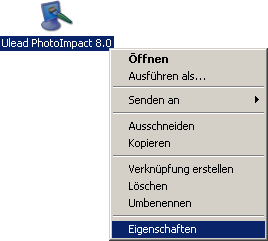
2. Ergänzen Sie den Eintrag bei Ziel um die Parameter /prefetch:1. Beispiel:
![]()
3. Klicken Sie auf OK. Ab sofort wird der Prefetch unabhängig von der Einstellung in der Registry für PhotoImpact eingesetzt. Leider ist diese Einstellung sehr experimentell und funktioniert nicht mit sämtlichen Anwendungen. Sollten Sie also eine Fehlermeldung erhalten, so raten wir zur Entfernung des Parameters.
Wo liegt der Sinn dahinter? Diese Frage stellte auch ich mir! Bei abgeschaltetem Anwendungs-Prefetch (EnablePrefetcher = 2 in der Registry, siehe oben) ist der Schalter /prefetch:1 nicht einsatzfähig. Bei eingeschatetem Prefetch erkennt Windows automatisch häufig benutzt Programme und läd Sie in den PF-Ordner. Warum gibt es dann diesen Schalter? Es gibt leider keine offiziellen Microsoft Dokumentationen zum Thema und somit vermute ich, dass /prefetch:1 für Benutzer nützlich ist, die bestimmte Applikationen IMMER beim Startvorgang laden möchten - der herkömmliche Prefetch erkennt in vielen Fällen, wenn Programme lange nicht genutzt wurden und entfernt diese. Somit können Benutzer den Prefetch zu Ihren Gunsten steuern. Dies ist lediglich eine Vermutung, die von mir an dieser Stelle noch um detaillierte Informationen gefüllt wird.
On Windows Tweaks you will find time-saving tech guides for PC, software & Microsoft. For a stress-free digital everyday life. Already we have been "tweaking" Windows since 1998 and just won't stop!



