Quick overview:
Die Installation eines Patches, das Ändern der Netzwerkeinstellung oder eine Anwendung ziehen bei Windows Me ein kleines störendes Phänomen mit sich: Die Windows-Anmeldung erscheint bei jedem Systemstart und verlangt nach Benutzername und Kennwort - auch wenn letzteres gar nicht existiert und sie der einzige Benutzer sind.

Important: Please be careful, as there is a risk that errors may occur with networks if you reset to the conventional login, which is recommended in this tip, among others.
Windows will ask for a restart during the following steps - do not comply with this vehement request. You can get rid of the annoying field as follows.
1. Starten Sie Ihren PC mit Windows Me und klicken Sie auf Start/Einstellungen/Systemsteuerung. Hier wählen Sie Kennwörter, geben Ihr altes Kennwort ein und lassen die zwei unteren Felder frei.
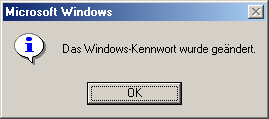
Make sure under Passwords that the setting User profiles is active in the tab The same default and desktop settings apply to all users of this computer.
2. Now click on Network in the Control Panel and select Windows logon.
3. Now click on Start/Search and type .pwl. Rename all results from .pwl to .old and save them in a special directory. This step is required to disable all previous user passwords - these also cause the password prompt.
4. Open the registry editor by clicking Start/Run and typing regedit.

5. Navigate to the key HKEY_LOCAL_MACHINE\Software\ Microsoft\Windows\CurrentVersion\Winlogon. Right-click in the right-hand pane and select New/String. Now name this self-made value AutoAdminLogon (if not already present, without quotation marks), double-click on it and type 1. In this way, create the following values with corresponding content:

- DefaultUsername with your user name.
- DefaultPassword with your password.
6. Close the registry editor and restart your PC. After this restart, the user login will have disappeared.
Interesting: You can also follow this procedure of the last three steps within a few seconds with the useful Microsoft tool TweakUI 1.33, if you don't dare to use the Windows registry.
Simply download TweakUI 1.33 and use WinAce to unpack the ZIP archive. In the newly created folder, right-click on Tweakui.inf and select Install from the context menu. Now open the Control Panel and double-click on TweakUI 1.33 German.
After starting the program, switch to the Logon tab. Select Automatically log in at system start and enter the user name/password. Before doing so, deactivate the Delete last user option in the Paranoia tab, as shown in the tip. After the obligatory confirmation with OK, a restart is sufficient for the effect to take effect.
Dieser Hinweis stammt von Damian Dandik, Webmaster von www.netzwerktotal.de - ein großes Dankeschön geht an ihn.
NOTE FOR NEW PUBLICATION:This article was produced by Sandro Villinger and comes from the Windows Tweaks archive, which has been built up since the late 1990s.
On Windows Tweaks you will find time-saving tech guides for PC, software & Microsoft. For a stress-free digital everyday life. Already We have been tweaking Windows since 1998 and just don't stop!



