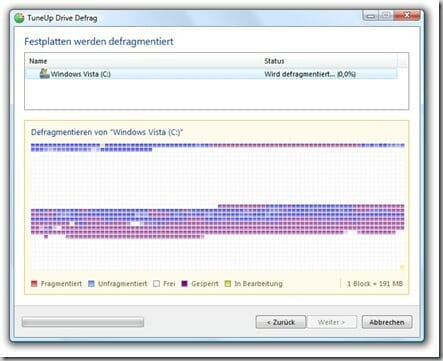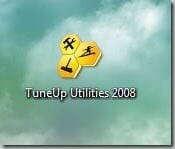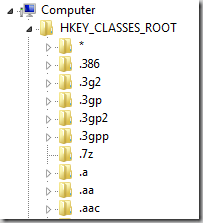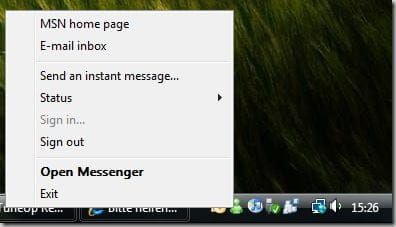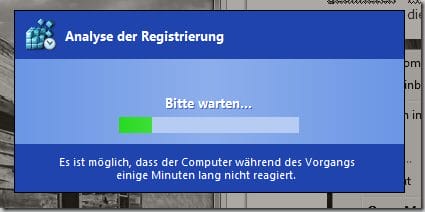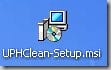Quick overview:
Summer is approaching and spring cleaning has left its mark: The home is clean again and the car is shiny! But the computer looks like...? Don't worry, Windows-Tweaks has 3 great tips to get your XP and Vista computer running smoothly and cleanly again! [By Sandro Villinger]
Tip 1: Defragment!
Over time, your hard disk becomes completely disorganized due to all the program installations (and uninstallations!), new files, moving and deleting files. After just a few weeks, the data is chaotically scattered all over the hard disk - experts call this phenomenon "fragmentation". Microsoft itself therefore offers the so-called "defragmentation" in XP and Vista. While the Vista version does a pretty good job, you can forget about the XP defragmentation right away. We recommend the TuneUp Utilities 2008 defragmentation in both cases:
- Installieren Sie die TuneUp Utilities 2008 (Downloadlinks gibt’s hier), falls Sie das noch nicht getan haben! Starten Sie jetzt das Programm per Doppelklick auf

- Setzen Sie jetzt ein Häkchen vor dem Laufwerks, das Sie defragmentieren möchten, wie etwa

Beachten Sie, dass die größte Leistungssteigerung erreicht wird, wenn Sie das Laufwerk defragmentieren, auf dem Windows und all Ihre Programme installiert sind. Häufig ist das “Laufwerk C:” (bei Vista mit einem Windows-Symbol versehen). Klicken Sie jetzt auf
 , um die Defragmentierung zu starten! Der Vorgang kann, je nach Zustand Ihrer Festplatte, zwischen 30 Sekunden und einer Stunde (!) dauern. Am Ende klicken Sie auf
, um die Defragmentierung zu starten! Der Vorgang kann, je nach Zustand Ihrer Festplatte, zwischen 30 Sekunden und einer Stunde (!) dauern. Am Ende klicken Sie auf  !
! - Beenden Sie jetzt alle geöffneten Programme. Schließen Sie auch möglichst alle Programme, die im Infobereich der Taskleiste zu sehen sind:

To do this, right-click on the icons and select "Exit", "Exit" or "Close". Attention: Only close any firewalls and antivirus programs when you are not connected to the Internet!
- The screen goes dark and you may have to wait 1-2 minutes for the registry database optimization to complete.
- Öffnen Sie die Internetseite “User Profile Hive Cleanup” und laden Sie sich das Programm herunter. Klicken Sie im Anschluss doppelt auf

Tip 2: Clean out the registry
In the registry database, Windows XP and Vista store information about all processes and programs on your computer: settings, file types, policies, driver information, program configurations and much more! This database often consists of hundreds of thousands of entries, so-called "keys" and "values". The more programs you install, the larger the database becomes! Since Windows accesses dozens of registry values with every click (!) in Windows, you should always ensure that your registry database is clean. TuneUp can also help here:
Tip 3: End user accounts cleanly(XP)
When you restart XP, shut it down or simply log off, the registry database is often not closed properly. In the long run, this can lead to errors or prevent shutdown. Microsoft itself now offers the appropriate program:
Best regards,
Sandro Villinger
On Windows Tweaks you will find time-saving tech guides for PC, software & Microsoft. For a stress-free digital everyday life. Already we have been "tweaking" Windows since 1998 and just won't stop!