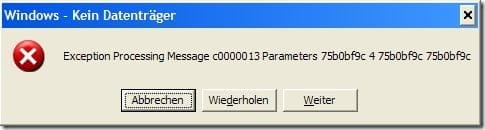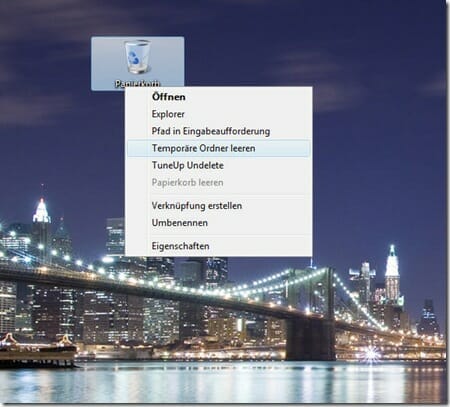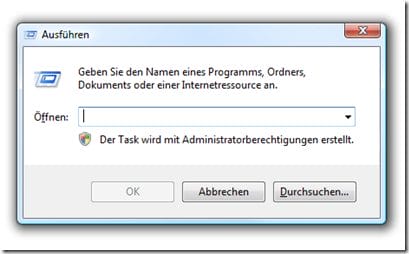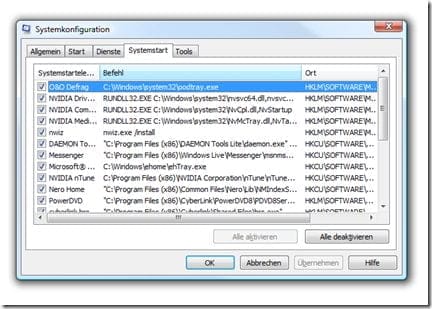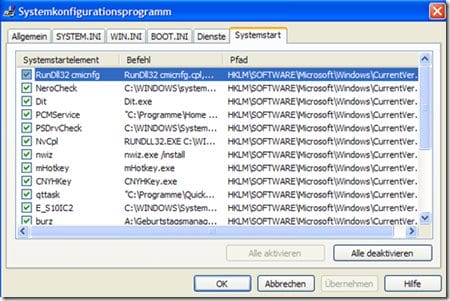Quick overview:
Eines der häufigsten Computerprobleme: Die nachfolgende Meldung erscheint, sobald der Desktop (Symbole, Taskleiste und Hintergrundbild) sichtbar werden…
Windows-Tweaks hat die Lösung! [Von Sandro Villinger]
Zum Problem: Diese Meldung erscheint, wenn beim Windows beim Startvorgang auf ein Programm zugreifen möchte, dass auf einem nicht mehr vorhandenen Datenträger zu finden ist. Beispiel: Windows bekommt beim Starten die Anweisung, das Programm “Geburtstagsmanager” vom Diskettenlaufwerk A: zu starten. Wenn Sie diese Diskette entfernt haben, läuft die Anweisung ins Leere und Windows beschert Ihnen die oben sichtbare Meldung.
Lösung 1: Leeren Sie die temporären Ordner! Bei jedem Windows-Start werden im Hintergrund die beiden “temporären Ordner” des Betriebssystems geprüft. Das sind Ordner, in denen Programme ihre zwischengelagerten Daten speichern. Leider “vergessen” viele Programme, ihre Daten dort im Anschluss wieder zu entfernen, weshalb Verweise auf möglicherweise nicht mehr vorhandene Laufwerke . Führen Sie zunächst diesen Tipp aus, um die Löschung der temporären Dateien vom Papierkorb aus einzuschalten!
Lösung 2: Entfernen Sie alle Verweise auf nicht mehr vorhandene Datenträger aus der Autostartliste! Und das geht so:
1. Tippen Sie bei gedrückter “WINDOWS”-Taste auf Ihrer Tastatur auf “R”. Geben Sie ins erscheinende Fenster den Befehl “regedit” ein:
Halten Sie in dieser Spalte Ausschau nach Einträgen, die auf nicht mehr vorhandene Einträge verweisen, wie beispielsweise “G:Postkastendruckerei” oder “A:Geburtstagsmanager”. Am Beispiel einer Lesereinsendung wird das deutlich:
Der letzte Eintrag “A:Geburtstagsmanager” verweist bei diesem Leser auf eine Diskette, die nicht mehr vorhanden ist. Entfernen Sie einfach per Klick vor diesen Einträgen das Häkchen! Bestätigen Sie mit “OK” und setzen Sie auch ein Häkchen vor “Diese Meldung nicht mehr anzeigen” bei der folgenden Meldung:
Klicken Sie dann auf “Neu starten”. Die “Kein Datenträger”-Fehlermeldung sollte jetzt verschwunden sein!
Herzlichst,
Ihr Sandro Villinger
On Windows Tweaks you will find time-saving tech guides for PC, software & Microsoft. For a stress-free digital everyday life. Already we have been "tweaking" Windows since 1998 and just won't stop!