Quick overview:
Instructions: Repair hibernation in 2 steps
Die Ursache des Problems begründet sich darauf, dass irrtümlich die für den Ruhezustand benötigte Datei hiberfil.sys gelöscht wird. Dadurch ist kein Ruhezustand auf dem System mehr möglich.
Sollten Sie von diesem Problem betroffen sein, so folgen Sie nachfolgender Anleitung, um den Ruhezustand wieder nutzen zu können:
Step 1
Drücken Sie "Windowstaste + R" und tippen Sie im folgenden Fenster "cmd" ein.
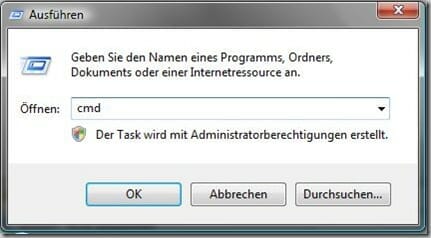
Step 2
Es erscheint nun die Windows-Eingabeaufforderung. Geben Sie dort folgendes ein: powercfg -hibernate on
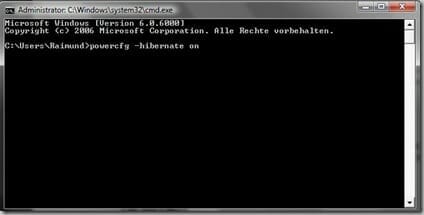
Nach einem Neustart sollte der Ruhezustand nun wieder zur Verfügung stehen.
Founded Windows Tweaks as a teenager in 2001, his helpful PC tricks made it Germany's most visited Windows site (at the time Sandro looked like this). He then went on to write for international publications such as PC-Praxis, Computerbild, PCWorld in the USA, IMTEST.de and Hifi.de. Sandro's main job is as Global Product Marketing Lead and Consultant for various global tech companies, including Microsoft, AVG, Avast, Nero, TeamViewer, Swiss IT Security Group and now currently in the fintech sector for Gendigital. But he can't get rid of his passion and shares his tweaks here again. Privately, he enjoys traveling the world and loves Asia, especially Japan, Singapore and Korea, but also natural places like Iceland and the Nordics. You can reach Sandro via e-mail.
Hello & welcome 👋
On Windows Tweaks you will find time-saving tech guides for PC, software & Microsoft. For a stress-free digital everyday life. Already we have been "tweaking" Windows since 1998 and just won't stop!
On Windows Tweaks you will find time-saving tech guides for PC, software & Microsoft. For a stress-free digital everyday life. Already we have been "tweaking" Windows since 1998 and just won't stop!
New Windows Guides



