Quick overview:
With a user rate of 95%, Internet Explorer is the most widely used browser on the Internet. Its success story really began with its introduction in the third version of Windows 95/NT. There is now 6.0 and the buggy and unwieldy program has become a fairly stable medium for the Internet. Unfortunately, however, there are also bugs in this program, which is why we are devoting this article entirely to troubleshooting Internet Explorer. The user Project I.G.I from our forum has posted a complete article specifically for this purpose, which impresses with its complexity and usefulness.
Problem solution: Page cannot be displayed
Here you will find basic help for the incorrect display or for a complete page refusal on homepages. The same problem and the same solution also apply if nothing is happening in the window:
1. You must delete all temporary Internet files, which in most cases prevents such dropouts or annoyances. To do this, click on Workplace and select your Windows drive.
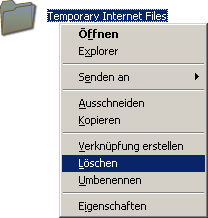
Now immediately open the Documents and Settings Username folder and delete the contents of Cookies. Then go to Local Settings and remove everything in the Temporary Internet Files folder. The files under History should also be emptied.
2. Extra for the DSL (with and without ISDN)
Click on "Network" in the control panel, select the network card, click on "Properties" and on the tab "Bindings" remove the checkmark in front of "TCP/IP", restart the computer. The connection should now work properly.
3. The possible causes for the slow or no page load
are the incorrectly optimized parameters for Internet access. You can optimize them with these programs:
a) DFÜ-Speed V2.2
b) DFÜ-Optimierer 1.0
c) T-DSL SpeedManager 5.01
4. So-called spyware is often responsible for malfunctions in Internet Explorer. Here is a program that removes it.
Ad-Aware
And a helpful installation guide for Ad-Aware: Installation guide
NOTE FOR NEW PUBLICATION: This article was produced by Sandro Villinger and comes from the Windows Tweaks archive, which has been built up since the late 1990s.
On Windows Tweaks you will find time-saving tech guides for PC, software & Microsoft. For a stress-free digital everyday life. Already We have been tweaking Windows since 1998 and just don't stop!



