Quick overview:
Ihr PC friert einfach während dem Betrieb ein bzw. stürzt ohne jeglichen Grund ab? In meinem aktuellen Freezestopguide finden Sie 11 Lösungsmöglichkeiten, die diesem Problem Abhilfe verschaffen:
1. The working memory may be defective. Here you can find out how to counteract the problem: Windows 2000/XP instructions and Windows 98/Me instructions. If this does not help, we recommend replacing the RAM, which may well be faulty.
2. Go to the BIOS by pressing "ENTF" or "F2" (other key combinations are possible with different BIOS versions - please refer to the manual) and search the various categories for terms such as "Latency" and "Time".B. "Latency" and "CAS Timing" etc. (often the category with Chipset in the name). Set these memory timings to the highest possible numbers or values and move the cursor to the entries and press e.g. "PAGE UP/DOWN" or "ENTER" to change the options. After saving (and remembering or writing down) the settings (you usually have to confirm with "Z" for Yes, as the English keyboard layout is set), you should try working on the PC again and test the computer.
Change the BIOS settings
If all threads break, we recommend setting all BIOS settings to "Default" (usually a separate menu item) or to "Standards". Print out the BIOS entries (if possible for you) or write down the most important settings in case the computer no longer boots up (very unlikely with the default values, but has happened to me, for example - after 2 minutes of trying everything was fine again).
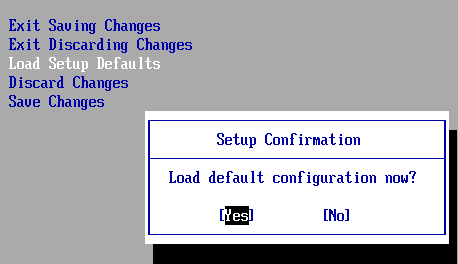
3. Plan a BIOS update, which you will receive from the mainboard manufacturer:
a) Laden Sie sich das aktuelle BIOS für Ihr Mainboard von z.B. www.msi-computer.de (Mainboardhersteller) herunter. Achten Sie darauf, dass die Bezeichnungen exakt übereinstimmen müssen und die dort angebotene Version (z.B. 1.9) aktueller ist, als die Version die Ihnen beim Hochfahren (direkt beim Speicherzählscreen) angezeigt wird.
b) Unpack the downloaded archive with e.g. WinAce 2.2, which you can obtain from www.winace.com. In this archive you will usually find a .bat or .exe file, which is intended for use under DOS. For further instructions, read the enclosed Readme.txt carefully and follow the instructions!
c) For example, insert the Windows 98/Me CD into the drive and select "BIOS Features Setup" or "Boot" in the BIOS. under "Boot" select the "CD-ROM" or "D:\" (or E:\, F:\ etc..) as the drive from which to boot first. The corresponding entry is usually called "Boot from" or "Boot Sequence". However, the terms in the BIOS can differ drastically from version to version! With this DOS CD or diskette, you can access the DOS via a simple boot menu. If you do not have such a CD to hand, create a suitable DOS diskette (if you do not have one):
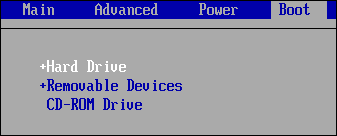
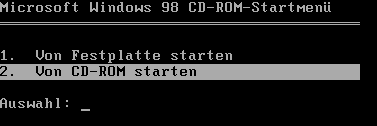
- Open the "Workplace" and right-click on "3½-Diskette" and select "Format". First select that you want to format the diskette as an MS-DOS start diskette. In Windows Me/98, click in the "Control Panel" on "Software" and you can start immediately under "Startup disk". Now you only need to set the "Boot Sequence" (see above) to "Floppy" in the BIOS and reboot. It is best to copy the BIOS update to the floppy disk or to a second floppy disk if there is not enough space - DOS cannot always access NTFS partitions, which is important in the case of Windows 2000/XP.
d) As soon as the MS-DOS "Shell" (command prompt) is displayed, switch to the floppy disk drive by typing "A:\" (ENTER) (if this is not already your currently selected drive). Now you have to type "dir" (ENTER) to get the content displayed. Now type in the name of the BIOS update such as "awd_flsh19.exe" and follow the instructions - usually it is only a single ENTER (see screenshot) even if the program may look very complicated (very rarely the case). Make sure that you do not pull out the diskette or that there is no likelihood of a power failure - this could damage your computer! After a restart, the BIOS update should hopefully have done its job and eliminated the freezes!
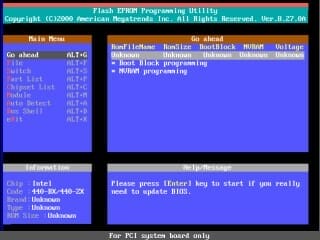
4. Überprüfen Sie im BIOS auch gleich noch die Temperatur der CPU, welches sich meist unter "Hardware Monitor" befindet. Sollte dieser Wert die 70 Grad Grenze überschreiben bzw. nahe daran kommen ist ein neuer Kühler sehr empfehlenswert: Ein netter Shop ist http://www.pc-cooling.de, welcher bei der Auswahl des Kühlers immer weiterhilft. Auch die Preise sind in einem guten Rahmen gehalten! Alternativ können Sie auch das Programm CPUCool 7.2 benutzen, welches die CPU-Temperatur misst!
In comparison to Intel processors, AMD processors in particular are not sufficiently protected against overheating and can suffer permanent damage. Intel CPUs (from Pentium III onwards) slow down the clock cycles (Pentium IV) or crash (Pentium III), but the hardware is not damaged. AMD processors can burn out at high temperatures or with poor ventilation, as only the successor to the Athlon (the one with max. 1400 Mhz) has protection (and only in conjunction with a special motherboard).
Check all fans in the housing (CPU, graphics card, etc.) to see if they are still turning. If not, the dust should be scraped or blown out!
Check power supply unit and system drivers
5. If you have installed many components in your computer (more than 4 cards/ 2 drives), the power supply unit can also be the bottleneck, as the power supply is no longer sufficient! However, even powerful graphics cards (GeForce 4 or ATI Radeon) require quite a bit of power supply power, which is why 300 watts should be the minimum! Therefore, if all else fails, opt for a 400 watt power supply for around 90 euros.
6. Aktualisieren Sie sämtliche Treiber Ihres Systems. Klappen Sie die Homepages von z.B. www.nvidia.com, www.ati.com, www.soundblaster.com www.terratec.de ab und installieren Sie sich die aktuellsten Treiber.
7. The Kyro FAQ was very interesting for me as a KyroII user, but it is also suitable for general problems with freezes (hang-ups): http://www.mitrax.de/faq.php. Many of the solutions may also interest ATI/Nvidia users!
8. Download the latest chipset drivers: For Via chipsets, the first port of call is www.viaarena.com and for Intel chipsets you should visit http://appsr.intel.com/scripts-df/support_intel.asp and install the appropriate drivers there under "Chipset Software". The chipset identifier is ideal if you do not know your chipset - the boot process or the manual will also give you the key. Chipset identification: http://support.intel.com/support/chipsets/chipsetid.htm. I have to be honest: I don't have an Intel chipset in my test computer here, so I can't check the programs for your correctness, what I do know is that you can certainly be helped on the first link (after a bit of searching) if my hint led nowhere!
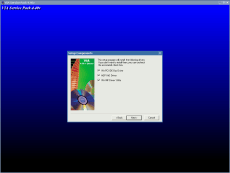
9. Use the following tip to prevent programs from starting automatically, which often cause such crashes due to conflicts with each other and with Windows: Disable hidden autostart programs!
10. Download the latest Service Pack 1 for Windows XP (123 MB) and the Service Pack 3 for Windows 2000 (125 MB) to fix the most common problems.
11. Perhaps a specific piece of hardware is responsible for the crash: Remove all components (TV cards, sound cards, etc.) one by one to find the culprit!
12. Die Festplatte ist auch ein bekannter Übeltäter für Abstürze und unkommentierte Freezes. Wir raten zunächst diese komplett zu überprüfen: Klicken Sie auf Start/Alle Programme/Zubehör/Eingabeaufforderung und tippen Sie den gewünschten Laufwerksbuchstaben, gefolgt von einem Doppelpunkt, ein und bestätigen Sie mit ENTER (Wie z.B: d:). Geben Sie jetzt chkdsk /f ein und drücken Sie J um die Bereitsstellung aufzuheben. Sollte dies nicht funktionieren verlangt Windows nach einem Neustart und führt die Überprüfung beim Systemstart durch (Besonders beim Hauptlaufwerk C:\ ist dies der Fall). Fahren Sie mit dieser Prozedur für alle Laufwerke fort!
Auch dieser Tipp könnte helfen: Grundlegende Schritte zur Optimierung Ihres Systems!
This Freezestopguide will grow over time to offer you the maximum range of possible solutions! Several users have already posted their own experiences in the forum:
- PC bleibt hängen (Windows-Tweaks Forum)
NOTE FOR NEW PUBLICATION: This article was produced by Sandro Villinger and comes from the Windows Tweaks archive, which has been built up since the late 1990s.
On Windows Tweaks you will find time-saving tech guides for PC, software & Microsoft. For a stress-free digital everyday life. Already we have been "tweaking" Windows since 1998 and just won't stop!



