Quick overview:
After installing Service Pack 1, your most frequently used programs, namely Windows itself, Outlook Express and Internet Explorer, are upside down because it is no longer possible to save passwords. When you start Windows, you always have to enter a password. Outlook Express also asks you to enter the password every time you check your e-mails, even though you have made it clear to OE that it should save the password. Internet Explorer constantly forgets what the password for dialing into the Internet was - this Windows memory loss can now be prevented:
The Windows registry, the heart of Windows, contains all these passwords in a protected location. After I was able to find this location, I noticed that the access rights were set in such a way that the passwords could no longer be saved here, i.e. they were write-protected. Apparently not only Service Pack 1 changes this key, but also SP1 for Outlook Express/Internet Explorer and SP2 for Office XP. In my opinion, Microsoft is cutting itself in two with this, because the user will think twice before downloading further updates. But here is the solution:
Saving passwords for automatic login
1. Start the Registry editor by clicking on "Start/Run and enter "regedt32. Please note that you should not use the conventional "regedit, as this cannot set the access rights.
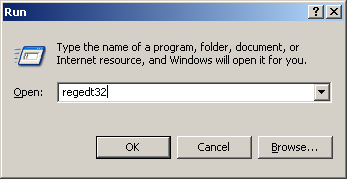
2. Now double-click to navigate to the location "HKEY_CURRENT_USER\Software\Microsoft\Protected Storage System Provider and select the key (folder) "Protected Storage System Provider.
Now click on "Edit/Permissions and ensure in this window that all user names (such as "Administrator Computer1\Sandrovillinger) have full access to this key.
The deny column must not be checked at all. I also advise you to click on "Advanced" and set all accesses to "Fullest access.
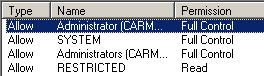
3. Close the Windows Registry Editor and set up the password again. Make sure that "Save passwords is activated.
If this solution does not work, third-party tools such as TweakXP may also be responsible for such behavior, as they automatically delete such entries on shutdown if desired. Please make sure that such a program is not active.
NOTE FOR NEW PUBLICATION: This article was produced by Sandro Villinger and comes from the Windows Tweaks archive, which has been built up since the late 1990s.
On Windows Tweaks you will find time-saving tech guides for PC, software & Microsoft. For a stress-free digital everyday life. Already We have been tweaking Windows since 1998 and just don't stop!



