Quick overview:
The font on the monitor is blurred and the image flickers. Many computer users are often powerless in the face of this eye-damaging daily routine, as the purchase of a new device is usually very expensive. In almost all cases, a poorly adjusted monitor is the cause of poor picture quality or a low picture refresh rate.
Adjust the refresh rate to the respective monitor
It is possible that the refresh rate is set too high. Some monitors display the image with a significant loss of sharpness at the maximum values. If possible, you should reduce this to 85 HZ. Values below this are perceived by the eye as clear flickering and are just as damaging as a blurred display.
1. Right-click on the desktop and select Properties. Now switch to the Properties tab and click on the More options button. Here, under Graphics card, set the refresh rate to 85 Hz, which is a good compromise between a flicker-free image and image quality.
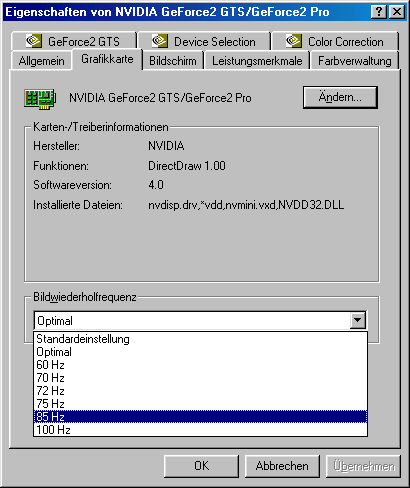
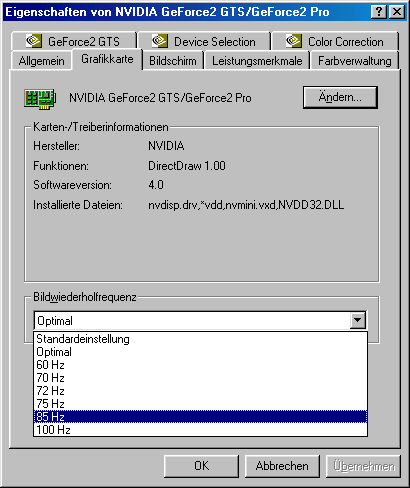
If you already have 85Hz here, you have no choice but to lower the resolution by one level to increase the image sharpness and quality.
Check the connection cables
Check whether the connection cable to the monitor has kinks, is not plugged in correctly or is even damaged.
If your monitor has such a connection, you can switch to BNC (Bayonet Chell) cables, as these have better image sharpness. There should be 5 silver sockets on the back of your monitor.
NOTE FOR NEW PUBLICATION: This article was produced by Sandro Villinger and comes from the Windows Tweaks archive, which has been built up since the late 1990s.
On Windows Tweaks you will find time-saving tech guides for PC, software & Microsoft. For a stress-free digital everyday life. Already We have been tweaking Windows since 1998 and just don't stop!



