Quick overview:
What is actually running in the background on my PC? Why is the hard disk constantly rattling? And why does my processor fan keep spinning up? With the professional tool "Process Explorer" from Microsoft specialist Mark Russinovich, it's very easy: it's an upgraded version of the classic Task Manager. But Process Explorer can do so much more:
Windows-Tweaks reveals four ingenious tricks for closely monitoring your PC resources.
Find resource hogs
Would you like to know which program on your computer is consuming the most resources? Here's how: Download Process Explorer from the source above, extract it and open it by double-clicking on "procexp.exe" or "procexp64.exe" (under 64-bit Windows). After starting, click on the "CPU" column at the top. The programs that require the most processor power will then be displayed at the top. Something like this:
In this case, Internet Explorer, iTunes, Live Writer and the photo editing program PhotoImpact cause a relatively high load. If you find a program here that you hardly need or don't need at all: Get rid of it! Uninstall it or switch off its autostart function.
Find out dependencies and terminate processes
In the list of your programs, you can also find out which process is dependent on which. Or which process was started by another. So if a process cannot be terminated, you should first try the process that depends on it! Simply right-click on it and click on "Kill Process" or - to kill the dependent processes - on "Kill Process Tree".
Pausing processes
Is a process that you are not allowed to end eating up performance without end? Then you can pause it briefly if you want to continue working with another program in the meantime. To do this, right-click on it and select "Suspend".
Check security of processes: Confirm signatures
Every process has a digital signature that is difficult to forge. To find out whether a process is a malware or a legitimate process, click on "Options" and "Verify Image Signatures" at the top. Then right-click in the Process Explorer window and select "Select Columns".
and place a checkmark next to "Verified Signer". In the new column, you can see whether the process could be verified or not. If this is not the case, it may be malware.
Do you have problems with processes? Any other questions? Then write a comment (see below)!
On Windows Tweaks you will find time-saving tech guides for PC, software & Microsoft. For a stress-free digital everyday life. Already We have been tweaking Windows since 1998 and just don't stop!




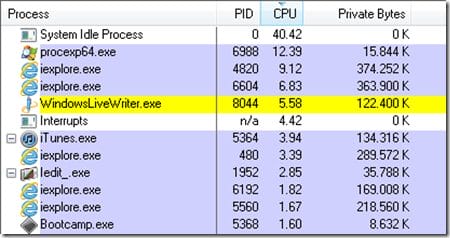
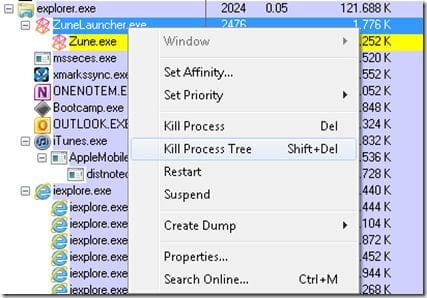
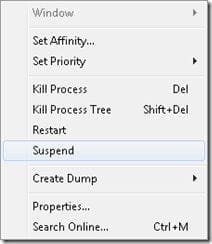
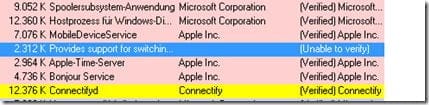

I find the suspend function interesting. But otherwise? I think the security signature is too much for the "normal" consumer.
And the windows task manager can do the rest itself.
Thanks for the feedback 🙂 Some of the resource monitoring functions can certainly be done via TM, but not all of them. In addition to the current memory consumption, you can also see how much memory Windows is currently allocating to the program.
I think the security signature is very interesting - you can quickly see whether a process is not quite "kosher". Sure, for professionals, but still! Since PE is free, there's really nothing to be said against it 🙂
i came to your blog instantly and amazed to see that its full of info.I enjoyed reading your blog. Keep it that way.