Quick overview:
Schluss mit dem stillstehenden Langeweile-Desktop: DreamScene ermöglicht es Ihnen, Videos als Desktophintergrund zu setzen. Einst gabs diese Funktion nur für Käufer der Ultimate Edition von Windows Vista, jetzt haben alle Besitzer von Windows 7 und Vista die Möglichkeit dazu. Windows-Tweaks verrät, wie’s geht:
1. Überspielen Sie das kleine Programm "DreamScene Enabler" von der Designerseite Deviantart.
2. Entpacken Sie die Datei "DreamScene_Enabler_by_Senzune.zip", klicken Sie im Anschluss mit der rechten Maustaste auf "DreamScene Enabler.exe" und wählen Sie "Als Administrator ausführen". Bestätigen Sie mit "Ja".
3. Ein Klick auf "Enable" genügt schon, um die DreamScene-Funktion einzuschalten. Starten Sie nach einem Klick auf "Finish" den Rechner neu! Ab sofort können Sie jedes beliebige Video im AVI, MOV oder MPG Format als Hintergrundvideo verwenden – einfach mit der rechten Maustaste darauf klicken und "Set as Desktop Background"” anklicken.
Welche Videos sind für DreamScene am Besten geeignet?
Das Video sollte einen fliessenden Übergang zwischen Anfang und Ende haben! Ansonsten bemerken Sie ein unschönes Stocken, das den Gesamteindruck doch stark schmälert. Ausserdem sollte die Auflösung des Videos auch der Auflösung Ihres Bildschirms entsprechen. So wirkt ein DreamScene-Video mit der Auflösung 1280x1024 auf einem Bildschirm mit der Auflösung 1920x1200 verzerrt und pixelig!
Aus dem Grund empfehle ich Ihnen, nur spezielle DreamScene-Videos als Desktophintergrund zu verwenden. Am Besten bei Deviantart.com nach Dreamscene suchen (bzw. hier klicken!). Hier finden Sie spezielle DreamScene-Videos. Ein paar der Schönsten habe ich gleich für Sie herausgepickt:
Ein paar Worte zur PC-Belastung
Auf schwächeren PCs mit weniger als 2 Ghz (Dual-Core) ist DreamScene nicht zu empfehlen, da es den Rechner merklich ausbremst. Bei modernen PCs oder Notebooks ist die Belastung im einstelligen Bereich: So verbraucht ein HD-Dreamscene-Video auf einem PC mit 2.93 Ghz (Core 2 Duo) nur rund 4-5% Prozessorleistung auf einem Kern. Wer die animierten Hintergründe mag, kann das bestimmt verschmerzen.
Aber Achtung: Auf Notebooks sorgt die permanente Prozessorauslastung (wenn auch gering) dafür, dass der Prozessor kaum Energie sparen kann. Unterwegs sollte daher auf DreamScene verzichtet werden!
Ich wünsche Ihnen viel Spaß mit den tollen animierten Hintergrundbildschirmen.
Ihr Sandro Villinger
On Windows Tweaks you will find time-saving tech guides for PC, software & Microsoft. For a stress-free digital everyday life. Already we have been "tweaking" Windows since 1998 and just won't stop!




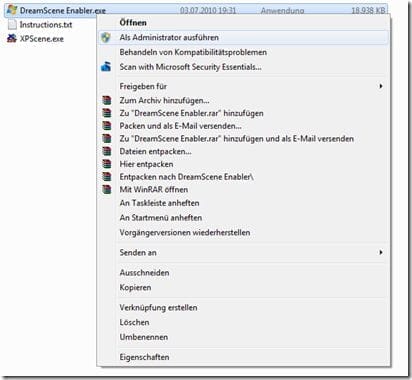
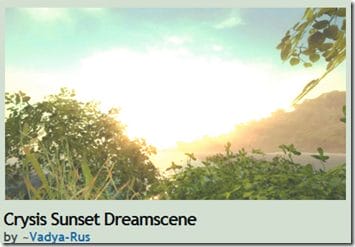
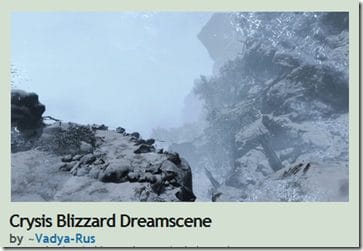
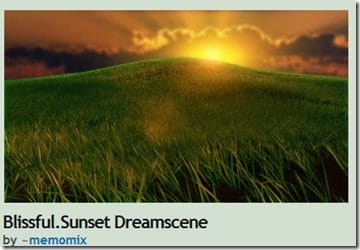
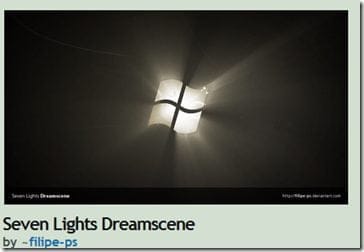
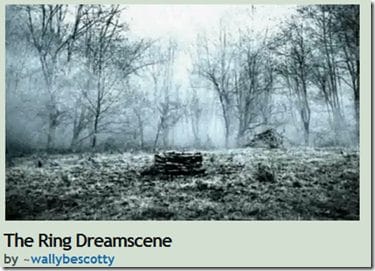

Looks very good here with the blog, really nice work.
Ps.: I read that you had an old page and have reopened this one.
Thank you for the interesting article.
HI Gamer, thanks for the feedback 🙂
The "old" site is still running, new blog entries supplement the old archive.
Do we know each other from before?
Greetings,
Sandro
Moin Moin
I have an E6750, i.e. 2 x 2.67Ghz. I have an Explorer load of up to 40 % when I set up a video as background. The load is 2-5 % after about 2 minutes. Is it normal that it overloads the system like this or is it just because my Cpu is a bit TOO weak for this kind of gaming?
Greetings
Riddick
Hi Riddick, it looks very similar for me - in everyday life you don't notice any difference with a CPU load of roundabout 2-5%. The 40% when setting the background is a lot, but you only set the video once - or does that happen regularly?
Greetings, Sandro
This happens regularly, yes. I've even had Explorer load and even a system freeze because of it.
With a simple video background, the load isn't that bad, it's around 2-5%...as you say. However, if I make the hackers video as the background, the load is higher and there are slight jerks and so on when navigating the system. With the Under the sea video it works.... but the load continues to jump and no matter which video I have already had hang-ups and a total of 2 system freezes.
My system should be able to cope with this, but it seems that I'm reaching the limits of what's possible with the c2d here. Can you turn down the load somehow? Make it \"easier\" for the system to handle?
Would it help if I installed other codecs? What is the best place to start?