Quick overview:
The software company from Redmond promised during development that the speed would be greatly improved compared to Windows 95. In plain language, this means that Windows works faster and more efficiently than in previous and alternative versions. The Windows 98 management of working memory is not very efficient and only provides minimal performance with many applications running simultaneously, which can be changed...
But unfortunately, Windows does not deploy its hidden secret weapons here and conceal its true speed from the user. There are a few ways to get the maximum speed out of it and release the annoying brakes. You will notice a huge increase in speed as soon as you have applied the following tips
In the important Windows file System.ini, you can enter some settings that will squeeze the last resources out of your
To open this file, click on the Start menu and go to "Run". Enter "System.ini" in the command line.
Now the editor opens with the content of the file. For a better overview, I recommend clicking on "Full screen" at the top. Scroll down with the scroll bar until everything under the line "[386Enh]" is visible that belongs to it. Enter each command that is specified below as a single line. Below I have found the optimal values...
PageBuffers=32
This setting allows the computer to use a large part of the working memory to hold frequently used data on the hard disk. This value sets a fixed portion of memory, which is better than the default Windows setting: usually the operating system changes this size dynamically, which is not nearly as efficient as a fixed size.
If you have decided to use this tip, it is sufficient to set the command PageBuffers=32 at the bottom of the [386Enh] line, as described in the picture
![]()
ConservativeSwapFileUsage=1
This long command optimizes the swap file of Microsoft Windows. Windows waits until there is really hardly any memory available before swapping to the hard disk, which has several advantages: For example, Windows used to start swapping even with 60 megabytes of free memory, thus throttling the speed. From now on, Windows waits until the end so that you can work longer and more efficiently.

MessageBackColor=8
This command has nothing to do with memory optimization. It allows you to set the background color in case of crashes (blue screens with error messages). The number 8 means grey, which you can also replace with the following colors:
| Number | Color of the background |
| 0 | Black |
| 1 | Blue |
| 2 | Green |
| 3 | Cyan |
| 4 | Red |
| 5 | Magenta |
| 6 | Yellow |
| 7 | White |
| 8 | Gray |
MessageTextColor=7
While you could comfortably adjust the background color above, you can change the text color here. The same color list applies as above. Both commands in the System.ini then look like this:
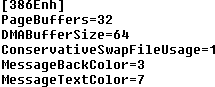
PerVMFiles=200
If you use this command, Windows 98 keeps the information (size, date, location, last access etc.) of 200 files that you are currently using in the working memory so that this information does not have to be read in again. This command speeds up reading from the hard disk considerably because there is no need to access the information. And this is what the command looks like:
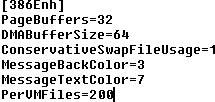
The most important system tuning measure in Windows 98
Using the following command, you can individually adjust and enlarge the part of the working memory in which frequently used programs, drivers and files are loaded (called system cache) to your working memory. This setting is particularly important if you work more intensively with Windows and, for example, play games or run many large applications.
The command is MaxFileCache=32786 and is not written under [386Enh] but under [vcache].
| Working memory | MaxFileCache |
| 16 megabytes | 2048 |
| 24 megabytes | 3072 |
| 32 megabytes | 4096 |
| 64 megabytes | 8192 |
| 96 megabytes | 12288 |
| 128 megabytes | 16384 |
| 192 megabytes | 24576 |
| 256 megabytes | 32768 |
| 384 megabytes | 49152 |
| 512 megabytes | 65536 |
If you have now entered the correct values for your system (they are always 1/8 of the available working memory in kilobytes), the section looks like this:
![]()
Finally, a few important words
After you have saved the file and restarted your computer, you will notice a significant increase in speed: Applications load and work faster, higher performance for frequently used files. I have tested each value in detail and could therefore clearly see the improvement in programs and games.
Some users have reported problems or even speed drops, which is why I recommend resetting the values one by one to find out who or what is the culprit. Please let me know about your experiences at webmaster@windows-tweaks.info.
NOTE FOR NEW PUBLICATION: This article was produced by Sandro Villinger and comes from the Windows Tweaks archive, which has been built up since the late 1990s.
On Windows Tweaks you will find time-saving tech guides for PC, software & Microsoft. For a stress-free digital everyday life. Already we have been "tweaking" Windows since 1998 and just won't stop!



