Quick overview:
Haben Sie ein schönes Hintergrundbild und finden Sie, dass die Symbole den Gesamteindruck nur stören? Mit ein paar kleinen ungefährlichen Eingriffen ins System kann ihr Windows schon bald so aussehen:

To do this, you need to go through the following instructions step by step:
1. Klicken sie hier um sich das Windows Tweaks TransDesk 98 Paket herunterzuladen. Nachdem sie es über die in Windows integrierte ZIP Funktion entpackt haben stehen ihnen 3 Dateien in dem neu geschaffenen Ordner zur Verfügung.
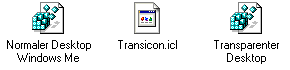
2. Mark the file Transicon.icl and press CTRL+C. Now double-click under Workstation on the drive where your Windows 98 is installed. Now open the Windows folder and press CTRL+V to copy the file into it. Once the file is in the Windows folder, you can switch to the TransDesk 98 folder.
3. Double-click here on the file Transparent desktop and confirm successively with Yes and then with Ok.
This file causes the new transicon icon to be used for the My Computer, My Documents, Recycle Bin and Network Neighborhood icons. It also removes the arrows from the shortcuts. The changes are already visible after a restart. To undo these changes, simply click on the file Normal Desktop and everything will be as it was before.
Also make the remaining symbols transparent
Now you just need to make the other desktop shortcuts of programs transparent. And this is how:
1. Click with the right mouse button on a shortcut of your desktop, e.g. 
 and select properties.
and select properties.
In the window that appears, click on Other icon and select Browse. Now navigate to the Windows folder in which the Transicon.icl is located and double-click on it
2. Now repeat this step with all desktop shortcuts.
The background color of the symbol fonts must be transparent
To make sure that the blocks behind the symbol fonts finally disappear, all you have to do is perform the following tip: Transparent icons
After you have applied everything as described, you should be standing in front of your long-awaited transparent desktop, which allows the true splendor of your wallpaper to come into its own.
NOTE FOR NEW PUBLICATION:This article was produced by Sandro Villinger and comes from the Windows Tweaks archive, which has been built up since the late 1990s.
On Windows Tweaks you will find time-saving tech guides for PC, software & Microsoft. For a stress-free digital everyday life. Already we have been "tweaking" Windows since 1998 and just won't stop!



