Quick overview:

Creating a screenshot under Windows XP with and without a snipping tool: If you need windows screenshots for presentations, help hotlines or websites, nothing is easier than this. Set up the desired view and press the Print or PrintScreen key on the keyboard. If you now click on Paste in Paint, PhotoImpact or Microsoft Word, for example, you will get an exact copy of the screen. But how do you create Windows XP screenshots of windows? Which snipping tools help? Here are instructions and screenshot tools for XP.
Screenshot under Windows XP with and without Snipping Tool
Sometimes the screen is overcrowded or only one window should be visible, such as the workplace.
In this case, in Windows XP you had to laboriously crop the screenshot to the desired window using an image editing program and save it.
Which in the long run is a waste of time, which I will put an end to with the following instructions.
But first, the classic method of taking a Win XP screenshot.
Creating a screenshot in Windows XP (key combination)
- In Windows XP, open the applications from which a screenshot is to be taken.
- Press the [Print] or [Print Screen] button to save the screenshot to the clipboard.
- Now open Paint or Word and open the screenshot with the key combination Ctrl+V and save it on your PC.
Tip for professional screen printing:
Below you will find a list of Snipping tools for Windows XP including download links.
Snipping tools make it easier to create screenshots (of a section, for example) and edit them more comprehensively.
You save yourself the trouble of caching and pasting into another application.
Video tutorial: Taking screenshots in Windows XP without a snipping tool
Here is a video tutorial - with all the steps to take screenshots of the entire screen in Windows XP using only on-board tools (i.e. without additionally installed snipping tools) or to take screenshots of windows of individual XP applications:
To create screenshots of a window under Windows XP
1. Open the desired window, e.g. the Internet Explorer version information (?/Info) and hold down the ALT key.
2. Now press the press button and let go. Instead of a chaos image, which you made with the usual push button...
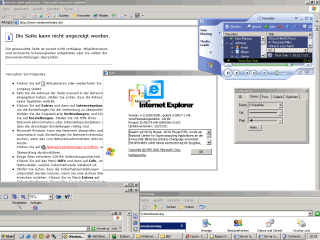
...you now have a window that has already been cleanly cut out.
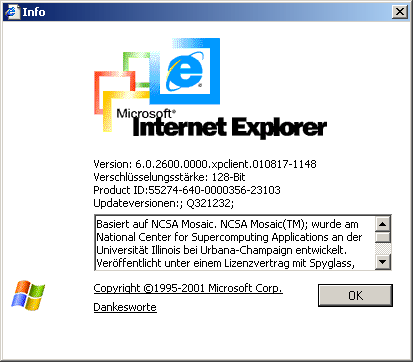
I hope you enjoyed this tip. It's nothing special, but it saves time for some people.
5 snipping tools for Windows XP PCs (incl. download links)
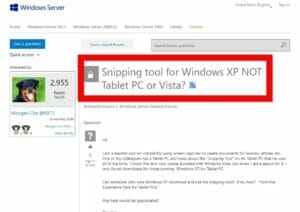
Yes, snipping tools are also available in abundance for good old Windows XP.
For example, Snipping Tool XP, Snipping Tool Plus, XPSnipping or the popular Greenshot tool, which also runs on Windows 10 and 11 and is widely used.
If you search for it in older Microsoft forums, you will find great lists of Windows XP snipping tools - for example in this old post in the Windows Server forum. However: Some of them are "outdated", no longer work or the pages for downloading the installation files are no longer accessible.
But some screenshot tools for Windows XP are still usable, here is a list of download links to try them out.
Snipping Tool Plus
This is the extended Plus version of the "Snipping Tool", which has been included in the Microsoft operating system since Windows Vista. With the Plus version, you can take, edit and crop screenshots under XP
Here is the download page for Snipping Tool Plus at heise.de
Greenshot 1.2.10.6
The well-known screenshot software Greenshot also runs under XP including Greenshot Editor with many tools for editing Win-XP screenshots.
Download Greenshot at heise.de here
XPSnipping - Windows XP Snipping Tool
The Windows tool XPSnipping enables all basic functions of the Windows 7 snipping tool on Windows XP PCs. This includes, among other things: Cropping screenshots, resizing and saving to the clipboard.
Here's the download page for XPSnipping at Codeplex
Snipping Tool XP 2.3
This screenshot tool for Windows XP was quite advanced due to the then-novel upload option of screenshots to the cloud at the free image host Pic(k)Host (which no longer exists today).
Here's the download page for Snipping Tool XP 2.3 at Chip.de
HP Smart Print
A tool for screen printing - also on paper: The official download page of the Hewlett-Packard snipping tool for Windows XP seems to be no longer working. However, the tool can still be downloaded from Computer Bild (although the ratings here are rather poor).
Here's the download page for HP Smart Print at Computer Bild
Movavi Screen Recorder
The Movavi Screen Recorder is an indispensable tool for effortless screen recording. It allows you to record either the entire screen or a user-defined area. In addition, you can capture your webcam, draw on videos in real time and highlight the mouse pointer and keystrokes.
Here is the download page for the Movavi screen recorder
FAQ
PUBLICATION NOTE: This article was produced by Sandro Villinger and its original version comes from the Windows Tweaks archive, which has been built up since the late 1990s. Some content has been updated in 2021.
On Windows Tweaks you will find time-saving tech guides for PC, software & Microsoft. For a stress-free digital everyday life. Already we have been "tweaking" Windows since 1998 and just won't stop!



