Quick overview:
Es spielt keinerlei Rolle ob Sie einen brandneuen Rechner oder eine alte Kiste verwenden: Windows stürzt mit einer gewissen Sicherheit bei jedem Benutzer einmal ab. Wenn dies geschieht bleibt dem ratlosen User lediglich der Griff zur Reset Taste, was aber unweigerlich zu einer zeitaufwendigen Festplattenüberprüfung von ScanDisk beim Systemstart führt.
In den seltensten Fällen findet man wirklich Datenträgerfehler, die von gravierendem Ausmaße sind. In diesem Falle kann man ScanDisk beim Hochfahren auch deaktivieren. Wie das geht verraten wir ihnen hiermit:
1. Click on Start/Run and enter the command msconfig to start the system configuration program. Click on OK and the small tool will start immediately.

2. Now select More options and check the box next to Disable scandisk after incorrect shutdown. A restart is enough and the program will never bother you again from now on.
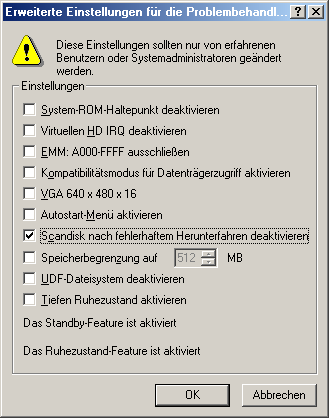
3. If the above solution did not work, the only remaining option is to manually access the Windows registry. Then, as described above, open the Run menu and this time enter regedit.
4. Hangeln Sie sich durch die Schlüssel HKEY_LOCAL_MACHINE\System\ CurrentControlSet\Control\FileSystem und erstellen Sie im rechten Teilfenster über das Rechtsklickmenü Neu/Binärwert einen neuen Wert, welchem Sie den Namen DisableScanDiskOnBoot geben.
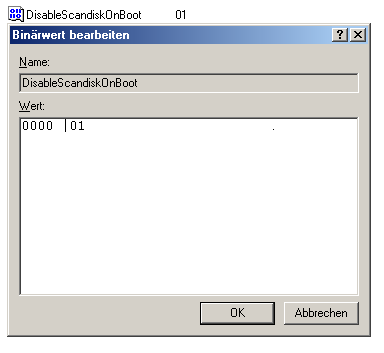
5. Double-click on it and enter 1. You can now be sure that Windows no longer requires any checks.
NOTE FOR NEW PUBLICATION:This article was produced by Sandro Villinger and comes from the Windows Tweaks archive, which has been built up since the late 1990s.
On Windows Tweaks you will find time-saving tech guides for PC, software & Microsoft. For a stress-free digital everyday life. Already we have been "tweaking" Windows since 1998 and just won't stop!



