Quick overview:
Windows 2000/XP/2003 can access up to 4 GB of memory, whereby this is divided into two areas: The first part (Up to 2 GB) is created for programs or running processes while the second part (Also up to 2 GB) is only created for the "heart" of Windows, the kernel. The latter remains active with its size and reservation, regardless of how many applications are open. It is divided into "swap allocations" and "kernel stack allocations".
Paging allocations: These are allocations in memory where the kernel processes (basic drivers, processor control, etc.) are stored. On terminal servers, this allocation is utilized by many simultaneous logins.
Kernel stack assignments: Space is created here for each process (also known as a thread) that accesses the kernel or controls the system.
"Page assignments" take place in the "Paged Pool Area" (special area for swapping), while the kernel stack assignments are in the "System Page Table Entry (PTE)" area. This special division takes place at system startup. However, if large processes (file and memory operations for complex programs) run via the SPTE area and this is exceeded, there is a risk of crashes. This is due to the fixed size, which cannot be expanded dynamically or taken from the "managed pool area". As the swap allocations are more important for servers, we can give the page table entries more importance by increasing the size. This means that there are still enough stack allocations available even for large file and storage operations.
Consequence: Performance increases and sources of error decrease! This is how you proceed to set the number of PTEs to the maximum:
1. Click Start/Run and type regedit to get to the Windows registry.
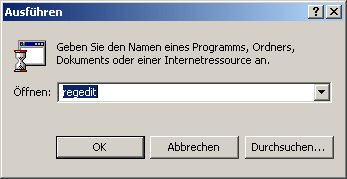
2. Navigate to the key HKEY_LOCAL_MACHINE\ SYSTEM\CurrentControlSet\Control\Session Manager\Memory Management and double-click on SystemPages.
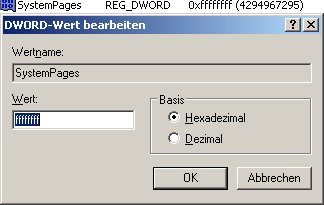
3. Enter 8xF (ffffffff) under Value, which instructs Windows to use the maximum number of PTEs.
After a restart, the new memory management is active and you can look forward to new performance for extremely complex applications!
NOTE FOR NEW PUBLICATION: This article was produced by Sandro Villinger and comes from the Windows Tweaks archive, which has been built up since the late 1990s.
On Windows Tweaks you will find time-saving tech guides for PC, software & Microsoft. For a stress-free digital everyday life. Already we have been "tweaking" Windows since 1998 and just won't stop!



