Quick overview:
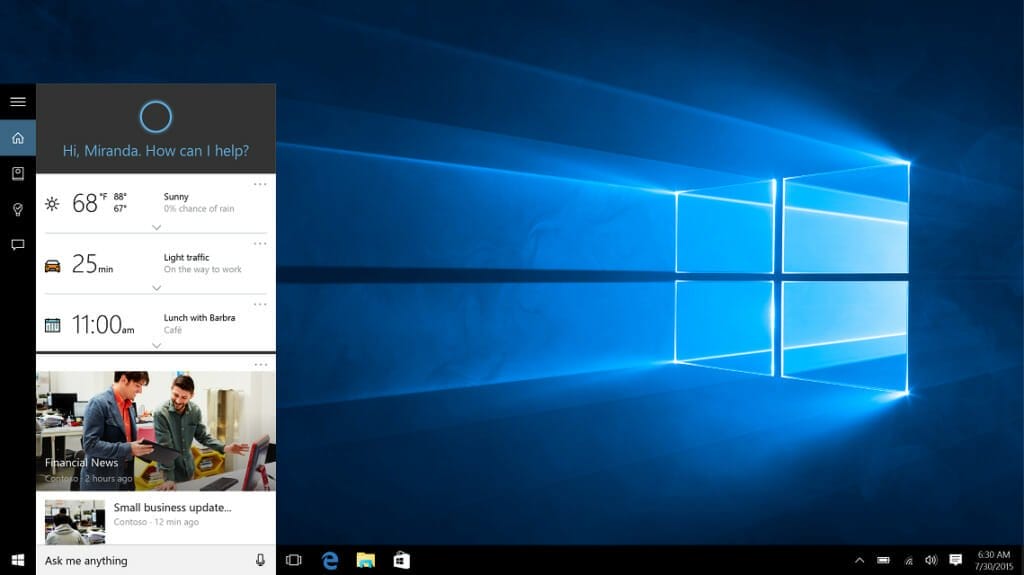
Whether it's the Windows 10 start menu or the search field with Cortana in the taskbar - both cause problems for many Windows 10 users. The functions often freeze, making it impossible to use the Start menu and the integrated search function. But there is a remedy - the following tricks reveal how this widespread problem can be solved.
In Windows, all system-relevant functions and the associated menus can be found in the Start menu. If it crashes, the user can only operate their operating system to a limited extent. Unfortunately, many users experience this problem with Windows 10.
Then three simple workarounds can help, which we have compiled in this article.
Workaround 1: Change antivirus program
According to many reports on the net, the above-mentioned start menu problems under Windows 10 are often related to antivirus programs from Kaspersky and BitDefender. If an update of the respective program cannot provide a remedy, other software should be tried - at least temporarily.
Workaround 2: Restart Windows Explorer
Whoever restarts Windows Explorer manually often gets rid of the problem afterwards. It works like this:
- Call up Task Manager (with key combination Ctrl + Shift + Escape)
- Click on the "Processes" tab (you may need to select the "More details" button in the bottom left-hand corner of the window beforehand)
- Now search for "Windows Explorer" under "Windows processes" and right-click to open the context menu
- Now click on "Restart" - done!
Workaround 3: Switch tablet mode on and off again
If you briefly activate tablet mode under Windows (the start menu is displayed in full screen mode) and then switch it off again, you can often solve the problem in this way. And this is how it works:
- Call up Info Center (with key combination Win + A)
- Click on tablet mode at the bottom right
- Open the start menu now and check for functionality
Then switch off tablet mode in the same way - done!
Photo above: Microsoft Corporation
On Windows Tweaks you will find time-saving tech guides for PC, software & Microsoft. For a stress-free digital everyday life. Already We have been tweaking Windows since 1998 and just don't stop!



