Quick overview:
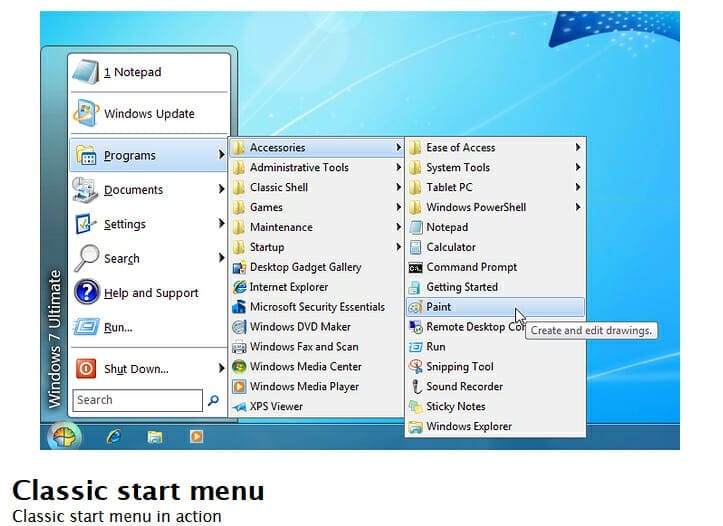
Article image: www.classicshell.net (screenshot)
If you want the Start menu back and don't want to wait for the next update, Classic Shell is a good choice: The software can now also be used with Windows 8.1 and provides three versions of the Start menu.
Installing Classic Shell: made easy
Before downloading Classic Shell, the following system requirements must be met: The PC should be running one of the following operating systems: Windows 7, Windows 8, Windows 8.1 or their server versions (both 32- and 64-bit versions are supported).
After downloading and starting the free software on the manufacturer's website, you must first accept the license agreement.
The program modules are then selected: The "Classic Start Menu" module must be clicked to restore the start menu and the window look.
Optionally, other modules can also be activated at this point: "ClassicIE9" for Internet Explorer, "Classic Explorer" for Windows Explorer and the "Classic Shell Update", which conveniently alerts the user to Classic Shell updates.
After selecting the desired module(s), simply click on "Next", then on "Install" - and you will have the familiar start button at the bottom left again.
Classic Shell also ensures that the tile view of Windows 8 is automatically skipped and you start directly with the "old" desktop view.
Configure Classic Shell under 8.1: simple choice
To configure Classic Shell individually, simply right-click on the "new old" start button at the bottom left. "Settings" is then selected in the scroll menu - you can then decide whether you want to make "Basic settings" or change something in "All settings".
It's worth going through the clearly arranged tabs to see what else you can optionally change.
The "Start menu style" tab is particularly worth mentioning: Here you can choose between the Start menu designs of Windows Vista, XP or even older operating system versions.
The "Windows 8 settings" tab is also interesting: Here you can define whether you want to have the active corners activated or not - and whether it should skip the tile interface when the PC boots up.
Article image above: www.classicshell.net (screenshot)
On Windows Tweaks you will find time-saving tech guides for PC, software & Microsoft. For a stress-free digital everyday life. Already We have been tweaking Windows since 1998 and just don't stop!



