Quick overview:
Viele Administratoren müssen jegliche Benutzer von Funktionen, Programmen und Daten eines Rechners fernhalten und diese auf den ihnen zugeteilten Bereich beschränken. Sie haben in den anderen Artikeln zur Windows-Sicherheit bereits erfahren, wie man Systemsteuerungselemente und viele weitere Desktopfunktionen sperrt, doch der Internet Explorer, welchen die User während der Arbeit ja meist nicht benutzen sollten, bleibt weiterhin ungeschützt. Windows Tweaks hat für Sie neue Policies (sog. Rechtevergebungen) für den Internet Explorer 6.0 herausgefunden, welchen Sie hier bekommen. Die ersten zwei Schritte erläutern ihnen, wie Sie zu der Stelle kommen, an welcher Sie die Policies anwenden können, während man ab hier sämtliche geheimen Sicherheitseinstellungen kennenlernt und erfährt, wie diese anzuwenden sind.
1. Click on Start/Run and enter regedit in the command line that appears to start the Windows registry editor.

2. Now navigate through the keys HKEY_CURRENT_USER\Software\ Policies\Microsoft\Internet Explorer\Restrictions. In some cases, this path is not complete, which is why you must reconstruct it via New/Key as shown below.
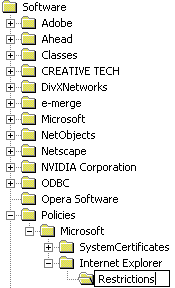
3. Now right-click in the right-hand pane and select New/DWORD value. Name this self-created value NoBrowserOptions, which means that access to the options that you normally get under Extras/Internet Options is blocked. For this to take effect, you must double-click on this entry and enter a 1.
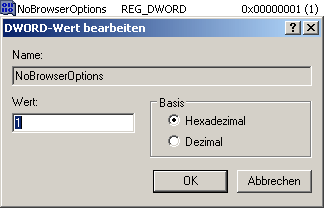
Anstatt dem Wert NoBrowserOptions sind noch folgende andere Funktionsbeschränkungen möglich:
NoFindFiles: The Internet Explorer search function is being retired.
NoFileOpen: Switches off the open dialog that appears when CTRL+L (or O) is pressed or "File/Open" is clicked.
NoFileNew: The entry "File/New/Window" will also be denied from now on so that you cannot make a new window appear.
NoBrowserClose: This will make you a permanent surfer, because you can no longer close Internet Explorer.
NoBrowserContextMenu: Disables the entire context menu that appears when you right-click in Internet Explorer.
NoBrowserSaveAs: From now on, you will no longer be allowed to save web pages to your hard drive.
NoSelectDownloadDir: In future, you will no longer be asked where you want to download the files to. The transfer will start immediately.
NoTheaterMode: Switches off the full-screen mode of Internet Explorer, which you can access with F11.
NoFavorites: Causes the favorites to be completely blocked.
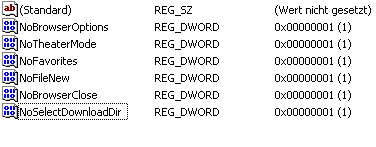
This is what your Windows registry will look like after you have used, for example, 6 of the above commands.
NOTE FOR NEW PUBLICATION:This article was produced by Sandro Villinger and comes from the Windows Tweaks archive, which has been built up since the late 1990s.
On Windows Tweaks you will find time-saving tech guides for PC, software & Microsoft. For a stress-free digital everyday life. Already we have been "tweaking" Windows since 1998 and just won't stop!



