Quick overview:
In addition to the many new features of Windows Me, Microsoft is also proud of its new system file protection called PC Health. It keeps the computer healthy by preventing the deletion of important files.
Unfortunately, even this protection does not work securely enough to protect the Windows system. The resource consumption of PC Health should also not be underestimated, as it runs permanently in the background. It would also immediately lose out to professional programs in a comparison, which is why it is advisable to switch off this rather pointless function.
We must draw your attention to the fact that the Windows Update and Windows Help functions are related to PC Health and will no longer work after this intervention.
1. Click on Run in the Start menu and enter the line C:\WINDOWS\Pchealth\Support\Pchsetup /UNINSTALL. If drive letters or Windows folders differ, you must now add this.


2. To prevent errors, deactivate the already damaged Windows Update by going to the Control Panel and double-clicking on Automatic Updates.

Here, select the entry Disable automatic updates and confirm with OK.
3. The Windows registry also contains entries and keys that are still keeping PC Health alive. To delete these, you must click on Start/Run and enter regedit there.
Navigate to the keys HKEY_LOCAL_MACHINE\ System\CurrentControlSet\Services\VxD one after the other and delete the subkey VxDMon.

4. Keep the registry editor open and delete the following entries one by one:
Delete the HKEY_LOCAL_MACHINE\SOFTWARE\Microsoft\Windows\ CurrentVersion\Uninstall subkey under PC Health.
Delete the subkey under HKEY_CURRENT_USER\Software\Microsoft, which is called PC Health.
Uncheck HKEY_LOCAL_MACHINE\SOFTWARE\CLASSES\ CLSID\{273380E8-1438-4B2C-95B0-713284FBC302}\ToolboxBitmap32 and delete the entry Standard.
Remove the key PerUser_PCHealth under HKEY_CURRENT_USER\ Software\Microsoft\Active Setup\Installed Components.

Now click on Edit/Search at the top of the registry editor and type in the word statemgr.exe. Now delete all values that are found here.
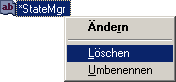
5. Now click on Start/Run and enter msconfig to open the system configuration program. As soon as it has started, switch to the Autostart tab and remove the PC Health entry there.
![]()
6. PC Health has now been switched off completely and you can finally work quickly and worry-free. The _Restore folder under C:\ can now also be deleted without any effort.
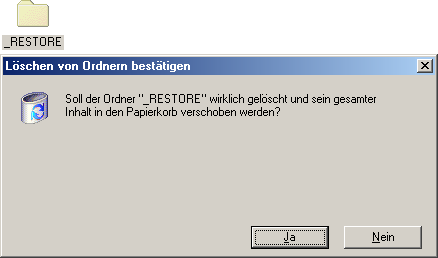
From now on, there is nothing left of PC Health in the entire Windows Me system.
NOTE FOR NEW PUBLICATION:This article was produced by Sandro Villinger and comes from the Windows Tweaks archive, which has been built up since the late 1990s.
On Windows Tweaks you will find time-saving tech guides for PC, software & Microsoft. For a stress-free digital everyday life. Already We have been tweaking Windows since 1998 and just don't stop!



