Quick overview:
The software company from Redmond promised during development that the speed would be greatly improved compared to Windows Me/2000. In plain language, this means that Windows will work faster and more efficiently than in previous and alternative versions. Memory management is very powerful and ensures high speed even with several applications running simultaneously.
But unfortunately, Windows does not deploy its hidden secret weapons here and conceal its true speed from the user. There are a few ways to get the maximum speed out of it and release the annoying brakes. You will notice an enormous increase in speed as soon as you have applied the following tips. For the first two tips, the following steps apply because you need to change something in the Windows registry. Click on "Start" > "Run" enter "regedit" in the command line and confirm with "ENTER".
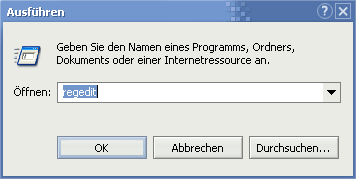
Double-click to navigate in a similar way to Windows Explorer. Now go to "Hkey_Local_Machine\System\CurrentControlSet\Control\ SessionManager\Memory Management" one after the other. Several values are displayed in the right-hand window with which these tuning measures can be carried out...
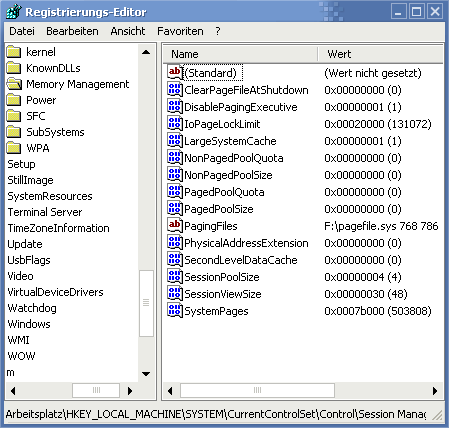
How to prevent Windows from swapping out the kernel
The kernel is the heart of Windows, which controls all input/output operations.
The kernel is affected by the value DisablePagingExecutive. This refers to an executive that swaps out parts of the kernel to free up memory. If you double-click on this value and enter 0 (which is usually already present), drivers and parts of the kernel can be swapped to the hard disk. If you deactivate the PagingExecutive (i.e. set to 1), the data is kept in the RAM, which we particularly recommend if you have a lot of RAM.
If you have little RAM, the 0 is clearly recommended, as it is swapped out, which saves memory. Although there will be a small loss of speed when reloading, this is nowhere near comparable to the loss you will experience if the computer runs out of RAM. We recommend leaving the value at 0 for 128 MB RAM (and less) and using 1 for 192 MB RAM or more.
How to speed up access to frequently used data by increasing the hard disk cache? Find out about LargeSystemCache!
Your operating system remembers the programs and files you use. This information is stored in the computer's memory so that it can be loaded more quickly when it is accessed again. This is due to the fact that the working memory is many times faster than the hard disk. Why don't you try it yourself:
Start Internet Explorer. You will notice that the hard disk starts to work and it takes a short while for the program to appear. If you now close IE and open it again, your hard disk will stop working and the data will be retrieved from the working memory at lightning speed. To increase this, you need to make the following small intervention.
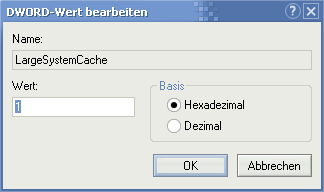
In the window on the right, search for the value "LargeSystemCache" (a DWORD value - default value 0) and double-click to set the value to "1". Increasing this value causes the cache to grow to the maximum of the working memory (- 4 MB, e.g. 252 MB cache with 256 MB RAM). This leads to a high utilization of the RAM and is only intended for absolute professional systems or servers that require fast access to several large files and programs. Normal users do not need such a large cache, as Windows calculates a sufficient value. You can use the value 1 as a test to determine whether your system has experienced a speed-up with dozens of large programs running simultaneously.
Important note: If you have performed the last tip together with optimization through performance focusing and encounter problems, you will be helped here: Problems with Windows Tweaks Tip of Performance Focusing! ATI Radeon owners are affected here. We are giving you this notice because some (but very few) users have experienced login difficulties.
General memory optimization
When Windows runs out of memory, it constantly swaps to the slow hard disk. However, it is possible to free up so much memory that even PCs with approx. 128MB RAM can get going. You should therefore purge Windows of everything superfluous:
a) The Windows sounds must be constantly loaded into the working memory and then take up space there so that they do not have to be called up from the hard disk every time. It is best to deactivate them. Click on "Start" > "Control Panel" > "Sounds and audio devices" > "Sounds" und do not select a scheme here.
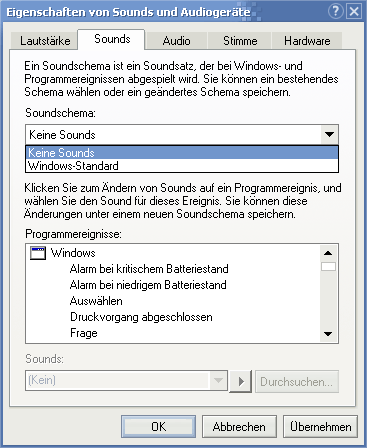
b) A background image can easily consume several megabytes (some have 6MB). No matter how beautiful they are to look at, they simply take up the available RAM. Right-click on a free desktop area and select "Properties". Here, under "Background", click on "None".
c) Take a look in the autostart folder. Programs may be loaded here (Office, firewall or a virus scanner) that make it almost impossible to work "smoothly" as they are constantly running in the background. If you need these applications, you can also start them manually if required. To empty the autostart folder, click on "Start" > "All programs" > "Autostart". You can now right-click to delete all programs that you no longer need.
On Windows Tweaks you will find time-saving tech guides for PC, software & Microsoft. For a stress-free digital everyday life. Already We have been tweaking Windows since 1998 and just don't stop!



